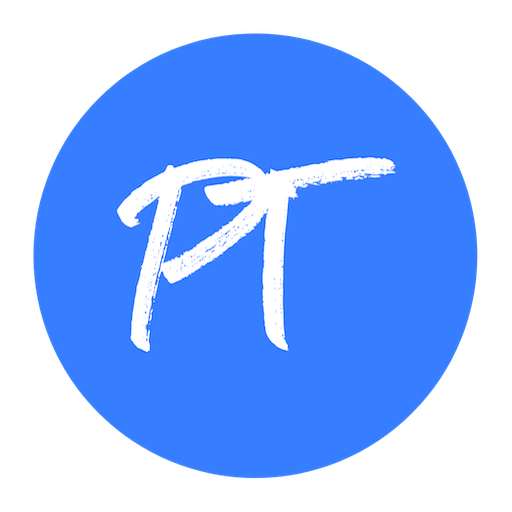How it Works with PayTraq
An integration between two apps is called a Zap. A Zap is made up of a Trigger and one or more Actions. Whenever the trigger happens in one app, Zapier will automatically perform the actions in another app in order. Using triggers and actions you can setup Zaps (a connector between two services) to automate tedious tasks between PayTraq and other tools.
PayTraq Triggers
1) New Client (Can be used to trigger when you add a new client)
Example of Usage: Every new client that is created in PayTraq will be saved in Google Sheets (or added to any supported contact management or email marketing apps).
2) New Sales Document (Can be used to trigger when you post a new sales document - Quote, Sales Order, Invoice, Proforma or Credit Note)
Example of Usage: Every new sales document will be saved as PDF in Google Drive (or any other supported cloud storage) folder.
3) New Incoming Payment (Can be used to trigger when a new incoming payment is posted)
Example of Usage: A notification about every new incoming payment will be delivered to Slack channel (or send by email).
PayTraq Actions
1) Create Client (Can be used to create a new client)
Example of Usage: Every new client that is created in Google Contacts (or any supported CRM or contact management apps) will be added to PayTraq client list.
2) Create Purchase (Can be used to push a new message to Purchase Inbox)
Example of Usage: Every new file with a supplier's invoice that is saved in the specified Google Drive (or any other supported cloud storage) folder will be pushed to PayTraq Purchase Inbox.
3) Create Sale (Can be used to push a new message to Sales inbox)
Example of Usage: Every new order that is created in Magento (or any other supported e-commerce platform) will be pushed to PayTraq Sales Inbox.
How to Get Started
- Sign up or log into your Zapier account.
- PayTraq App for Zapier is currently in invite-mode only. So you need to accept invitation by following the link below:
https://zapier.com/developer/public-invite/89155/4bd562749187ef22e917583f65936a33/ - Choose PayTraq as the trigger or action.
- The first time you create a Zap with PayTraq, you will be asked to enter your PayTraq API Credentials (API Key and API Token). In case you have not used API before you can find them in My PayTraq -> My Company -> API Access.
- Make a Zap and save it.