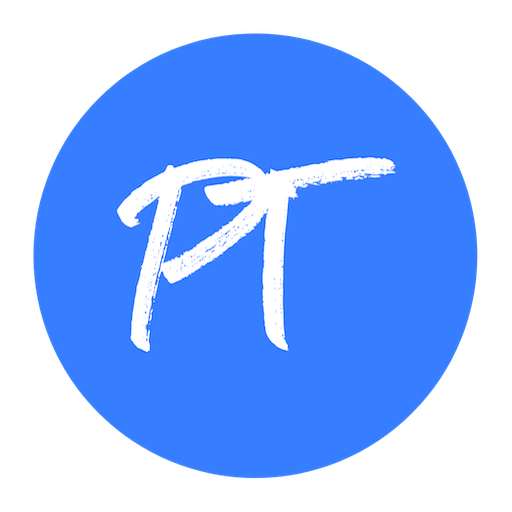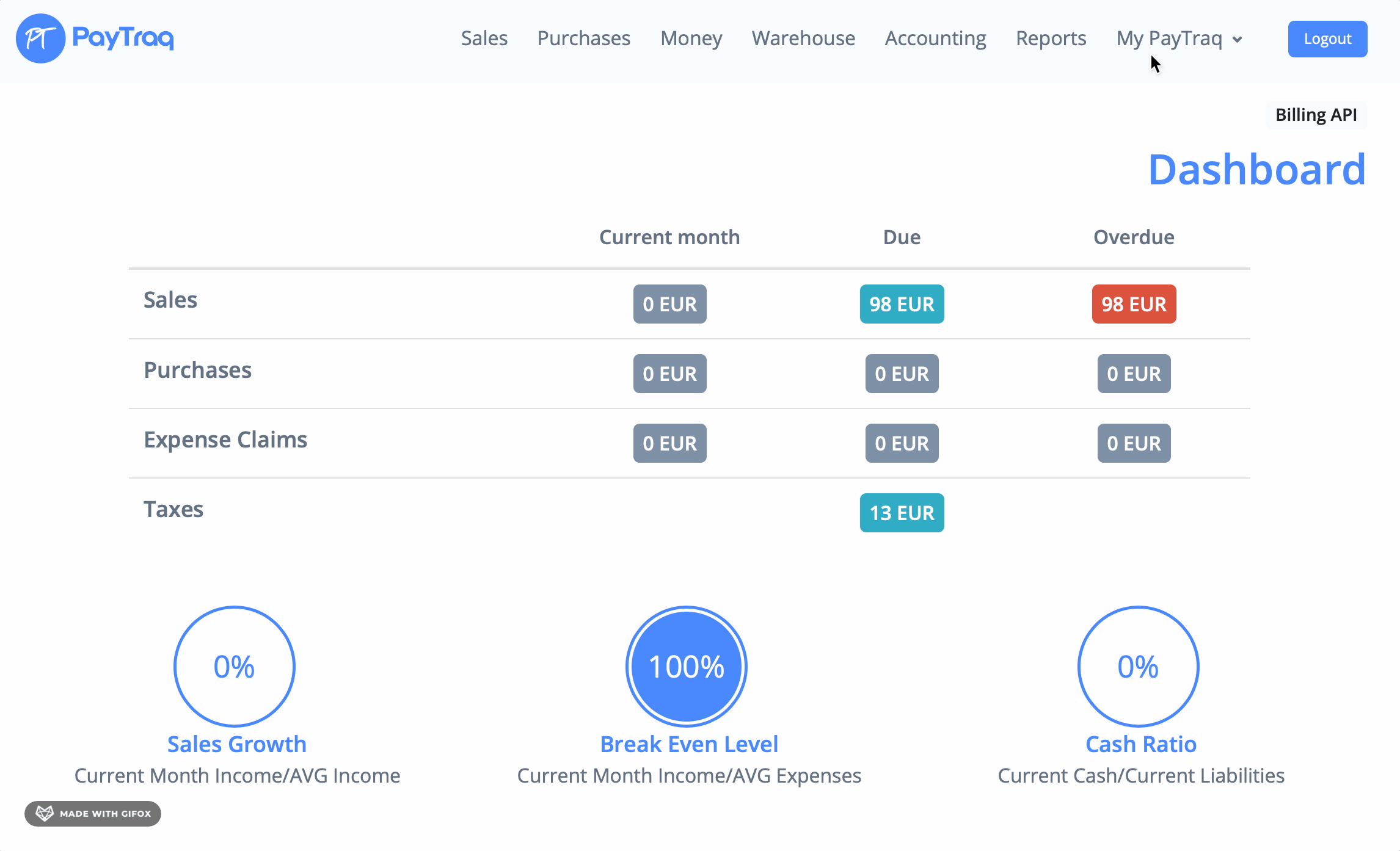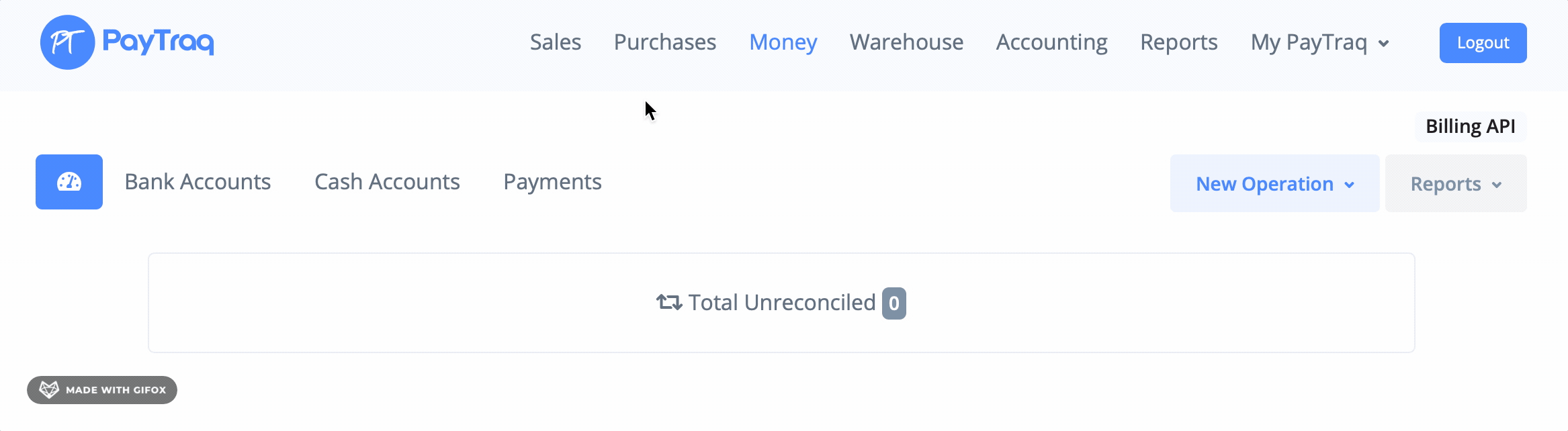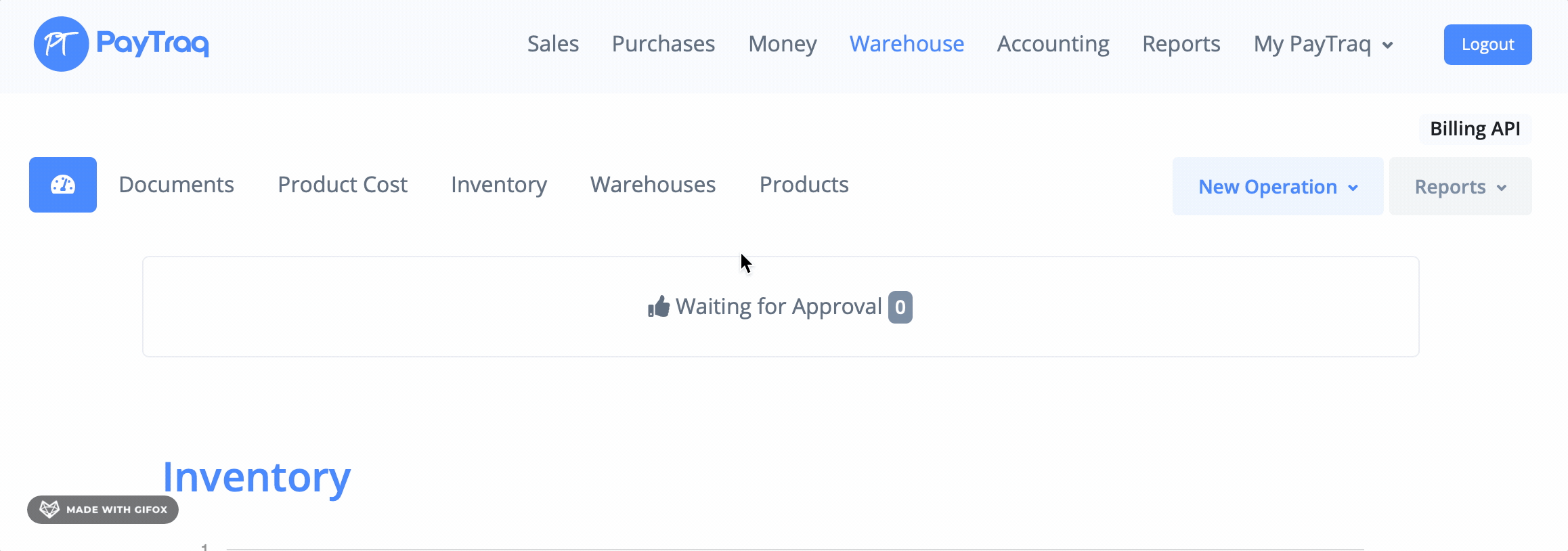Step 1 /for anyone/
Go to My PayTraq -> My Company -> Settings -> Company Profile and then to Company Logo to add your company's graphic mark.
Go to Document Template section to add your company details for PDF documents.
Go to Money -> Bank Accounts to add a bank account.
Go to Money -> Cash Accounts to add a cash account (Optionally).
Step 2 /if you have inventory/
Go to Warehouse -> Warehouses to create a new warehouse.
Step 2 /if you are a service company/
Go to My PayTraq -> My Company -> Settings -> Sales/Purchases -> Document/Operation Types to change a default operation type to "Selling Services" or "Other Income".
Step 3 /if you need to change your PayTraq default settings/
Go to My PayTraq -> My Company -> Settings to change anything you need in the system default settings, update your chart of accounts and tax keys, customize PDF layouts or add additional currencies, new client groups, product or price groups.
Step 4 /if you have opening balances/
Go to My PayTraq -> My Company -> Settings -> Opening Balances to add opening balances, outstanding invoices, unpaid bills and inventory. (see How to add opening balances?)
Step 5 /if you need to import data from your old program/
If you have an existing data such as clients, suppliers, products or price lists you can quickly and easily import it to PayTraq. (see Data Import)
All set up and ready for work.
You can start now!