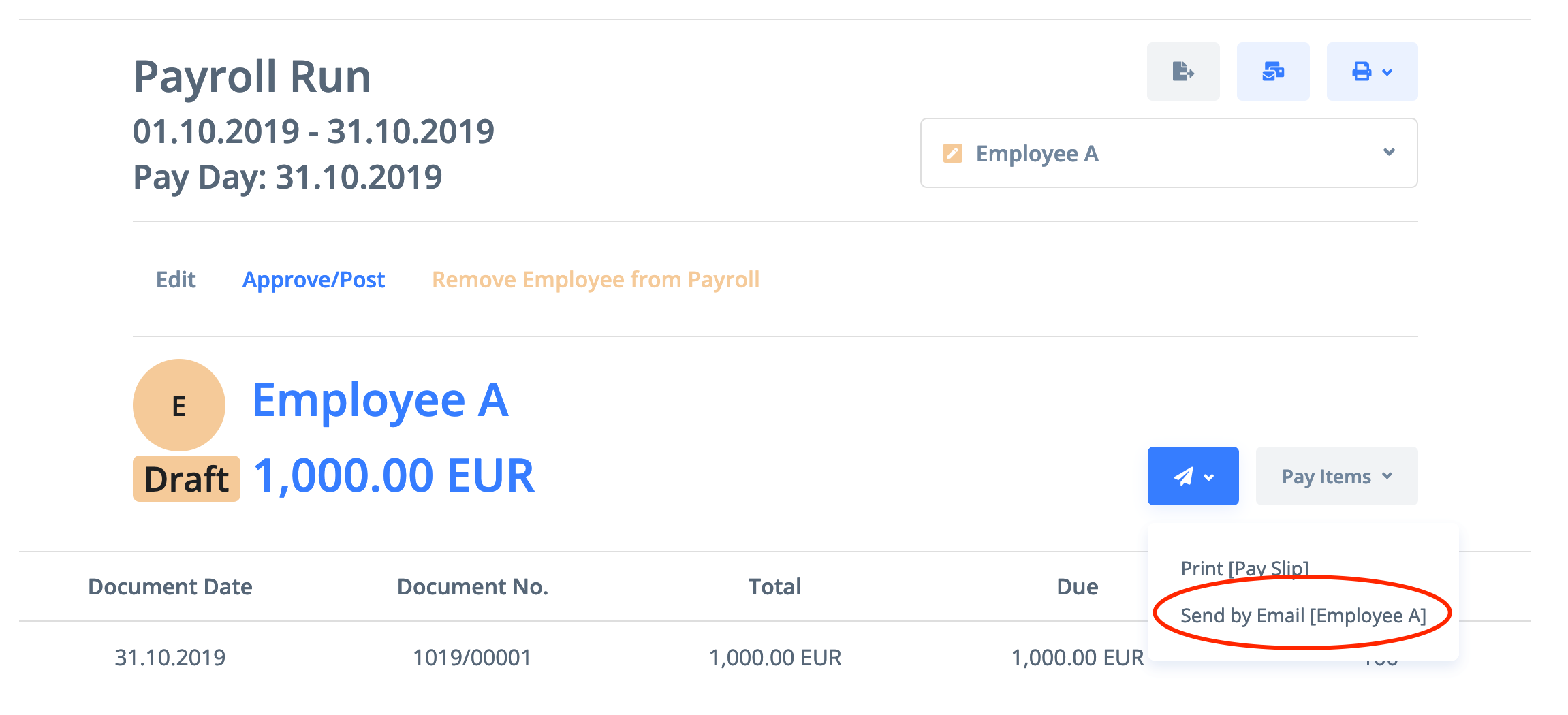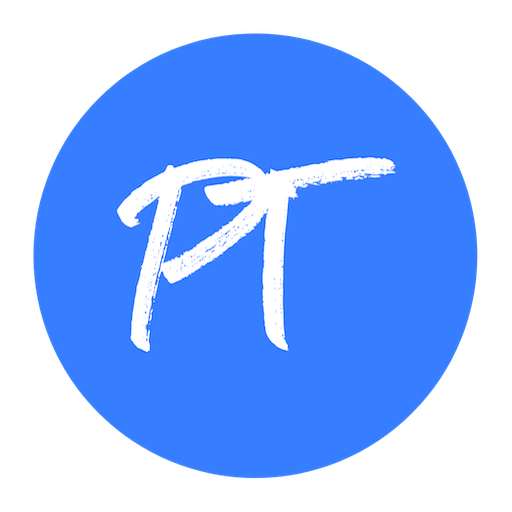1) Go to Accounting -> Payroll

2) Click the Create a New Payroll button, select the period (weekly, every 2 weeks, monthly), enter the date of the beginning of the payroll period and the pay date, and click Continue.
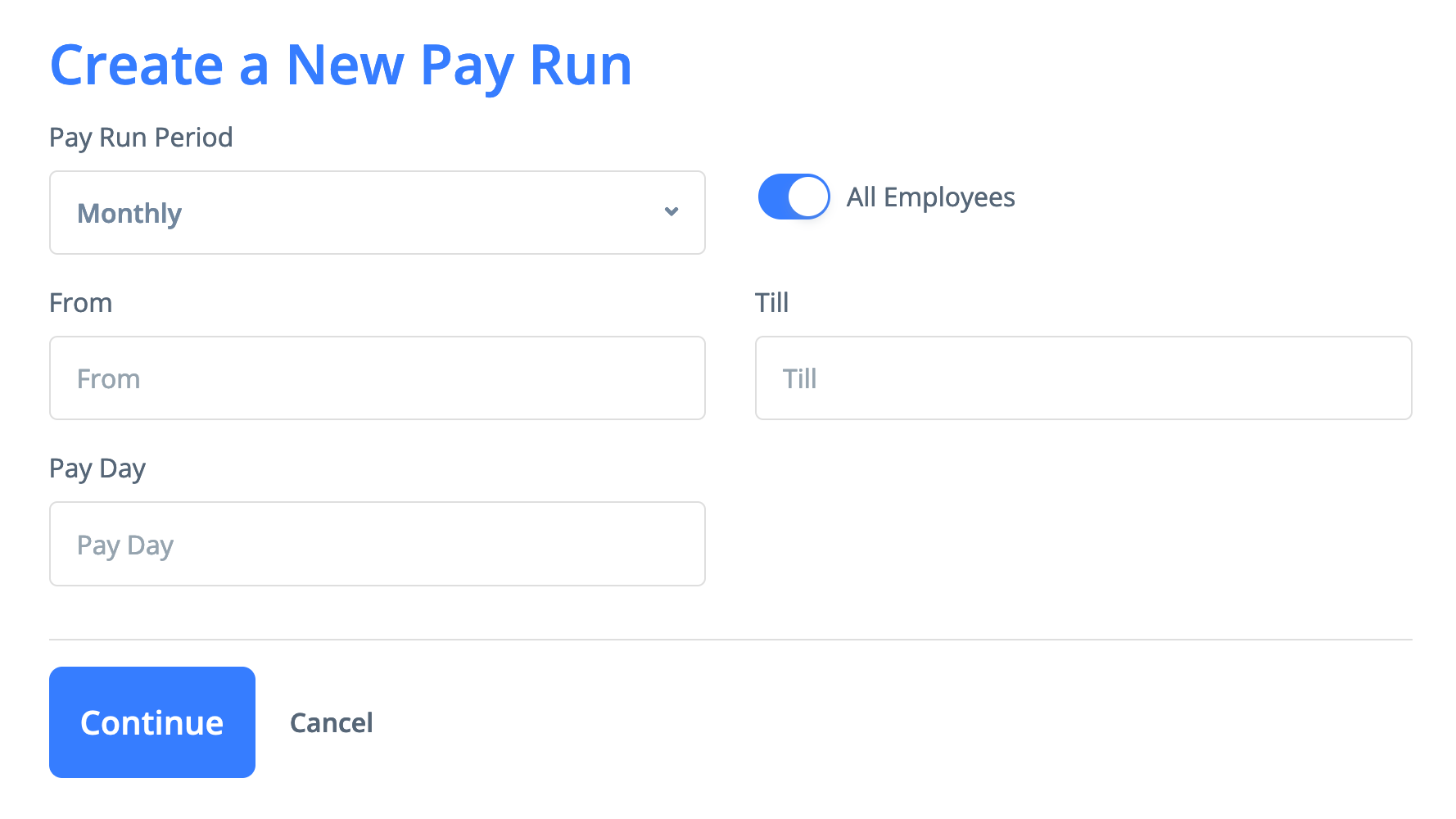
A new payroll will be run with the all pay items marked with a flag by default with all the employees from the list of employees with a status of "Active".
You can also create a new pay run by coping the previous one. Open the previous pay run, click Copy, enter a new pay date, and a new payroll will be run for the payroll period following the copied one with all its data.
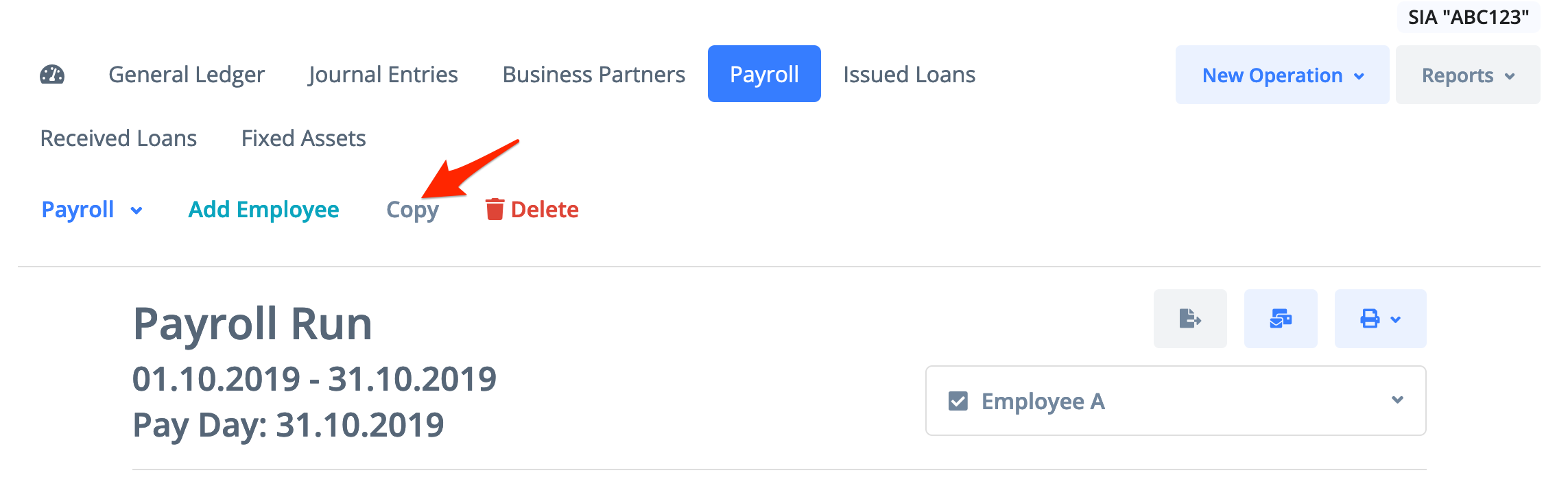
3) If needed, add employees to the pay run by clicking the Add Employee button on the upper button bar, or remove an employee by selecting one and clicking Remove Employee from Payroll.
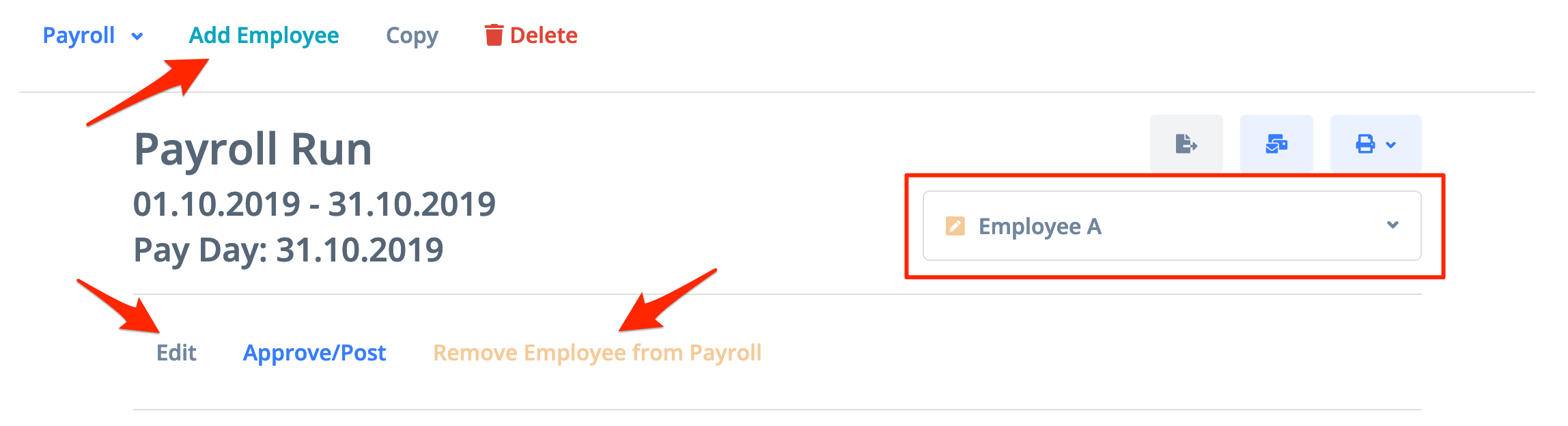
4) You can edit the payroll run for each employee by clicking Edit on the employee’s button bar. Add, remove or change the pay items in the payroll run. Formulas and placeholders are also available for payroll runs (see Pay Items). Enter the hours worked by an employee. Check the results of the payroll run and click Approve/Post for each employee separately.
5) If needed, fill out the time sheet for each employee. The hours from the time sheet will be automatically added into the Working Hours cell in the payroll run.
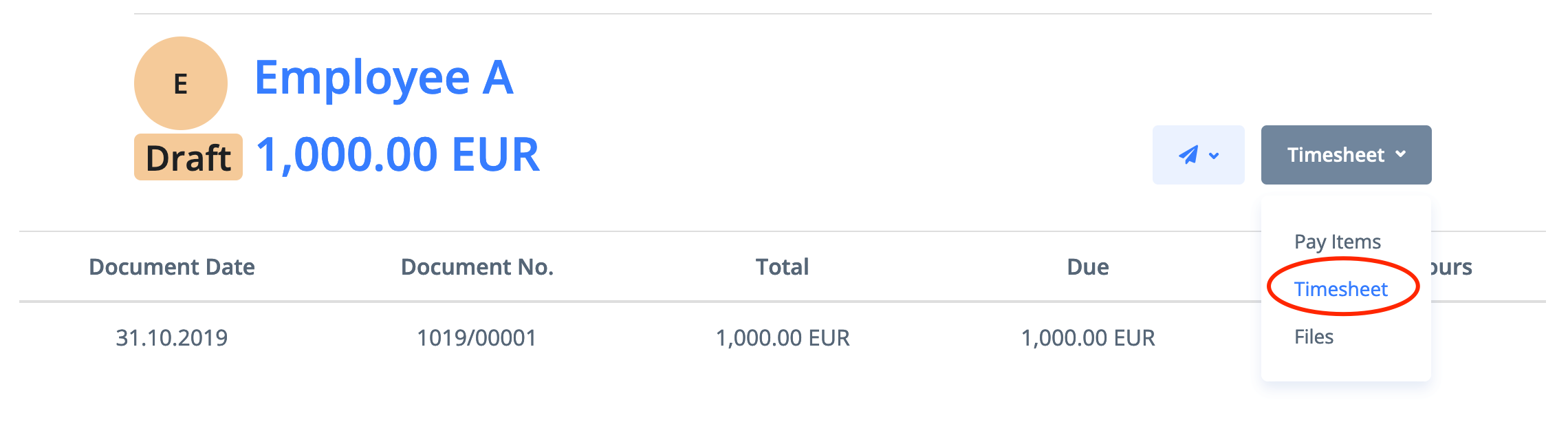
6) The following summary reports are available from the payroll run:
- Payroll Run
- Pay Summary
- Payslips List
- Timesheet
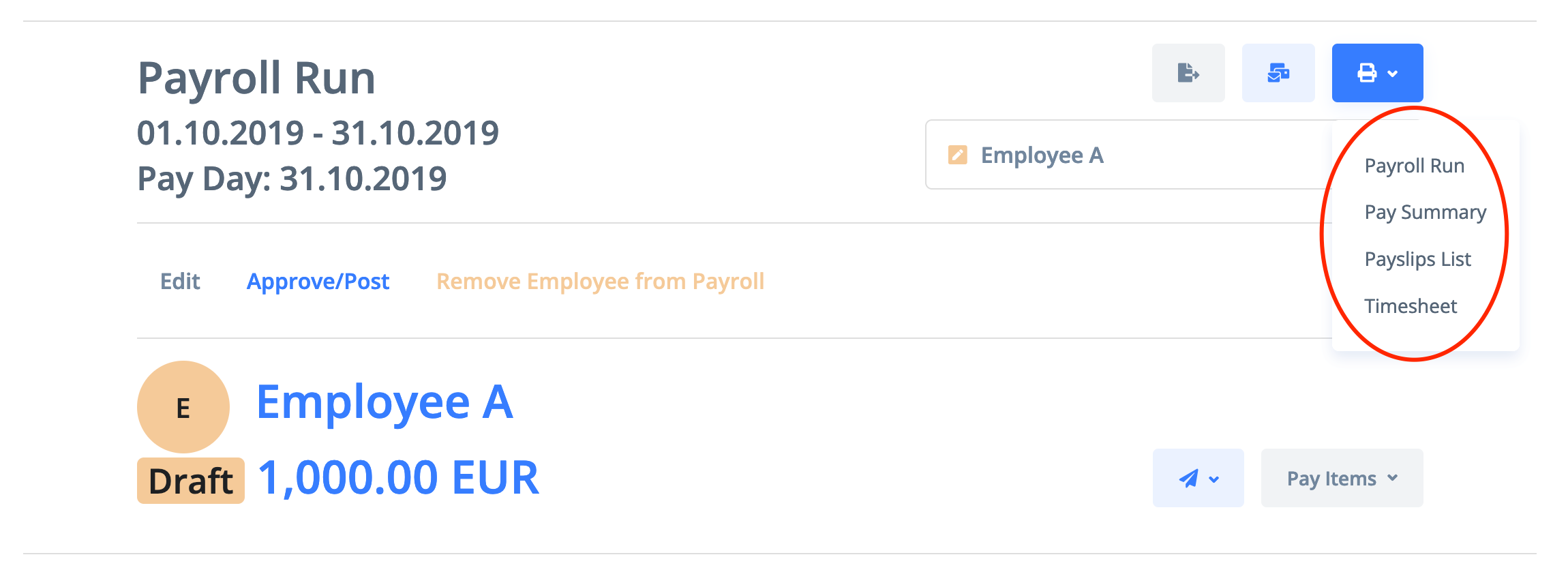
Also, you can send the pay slip by email.