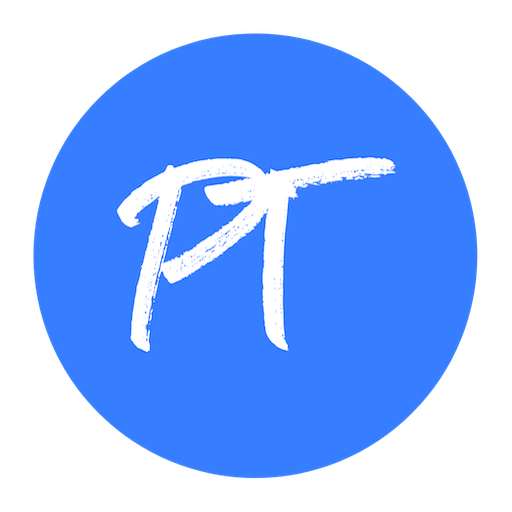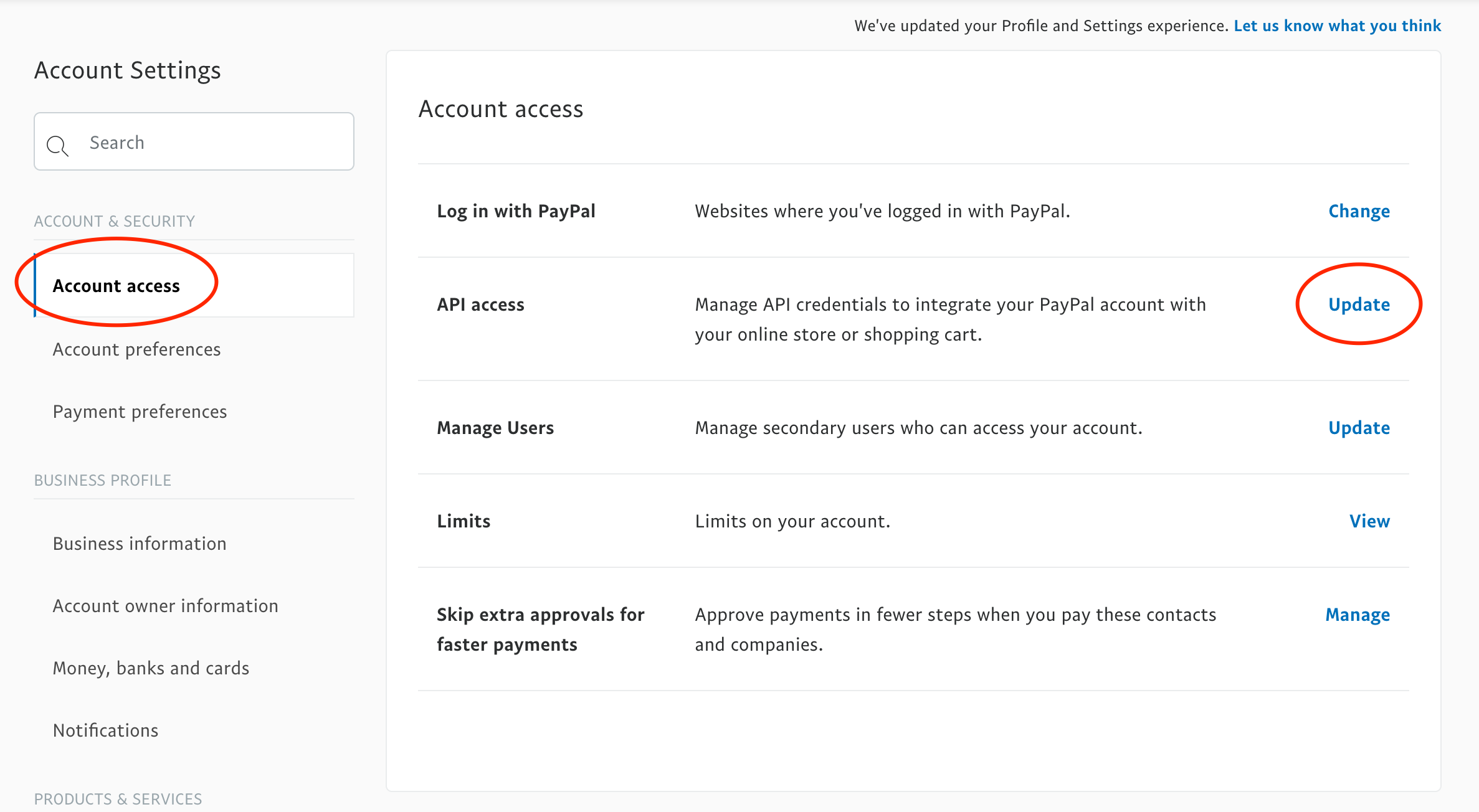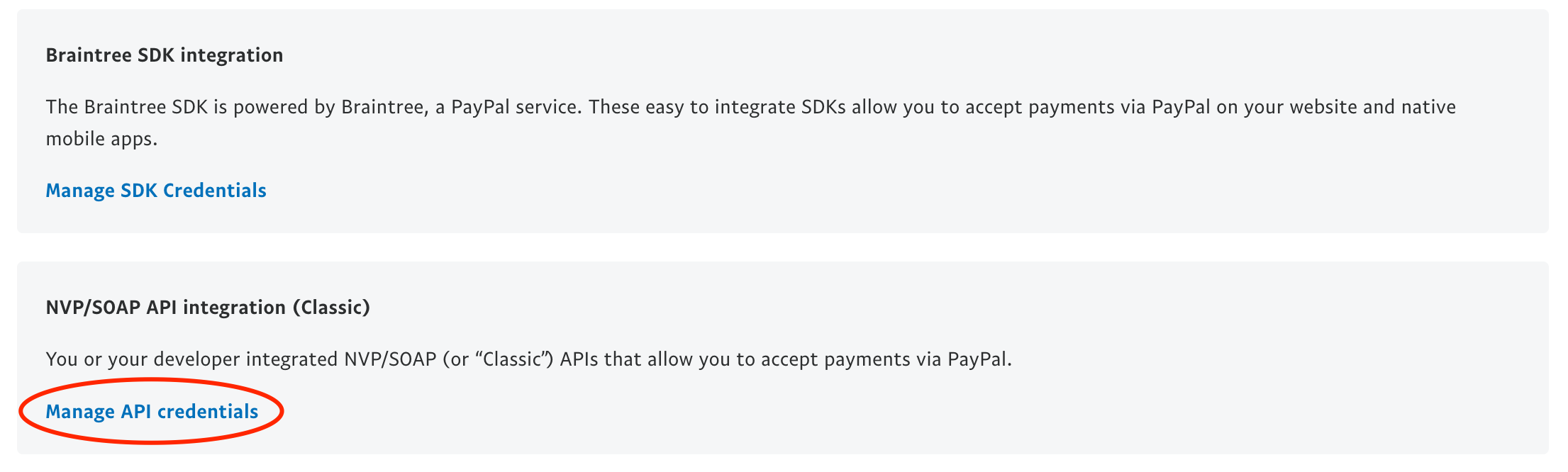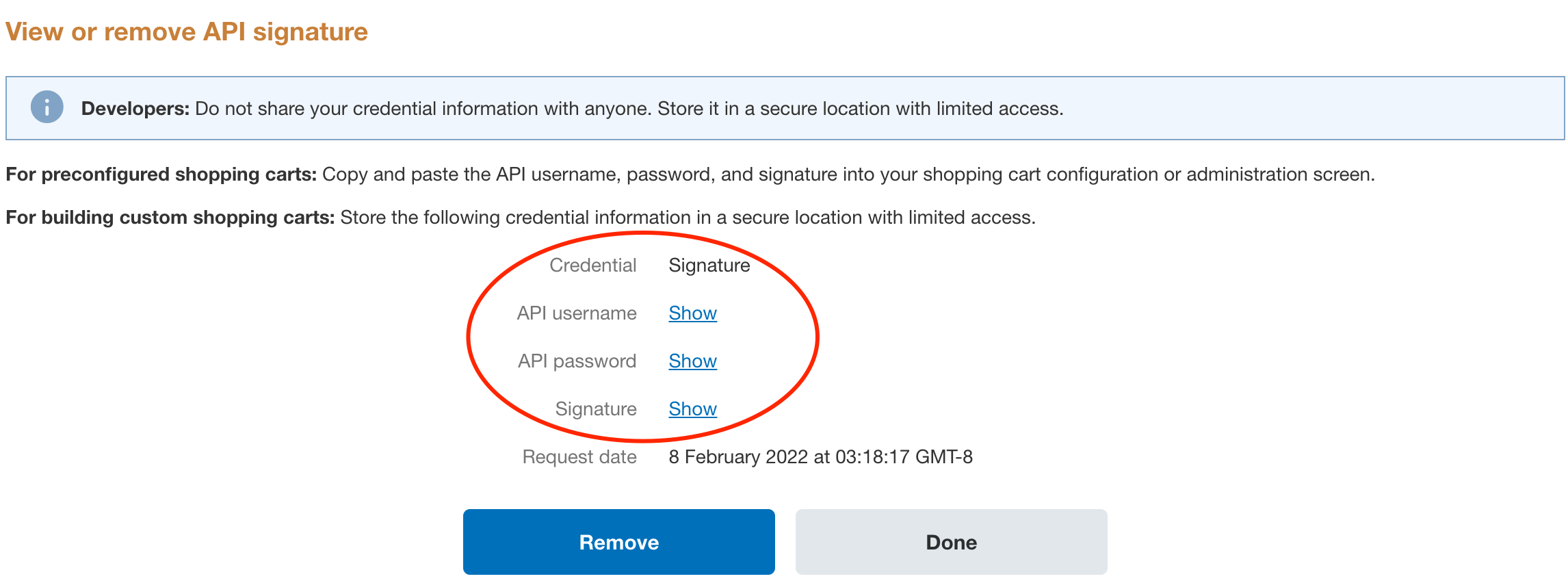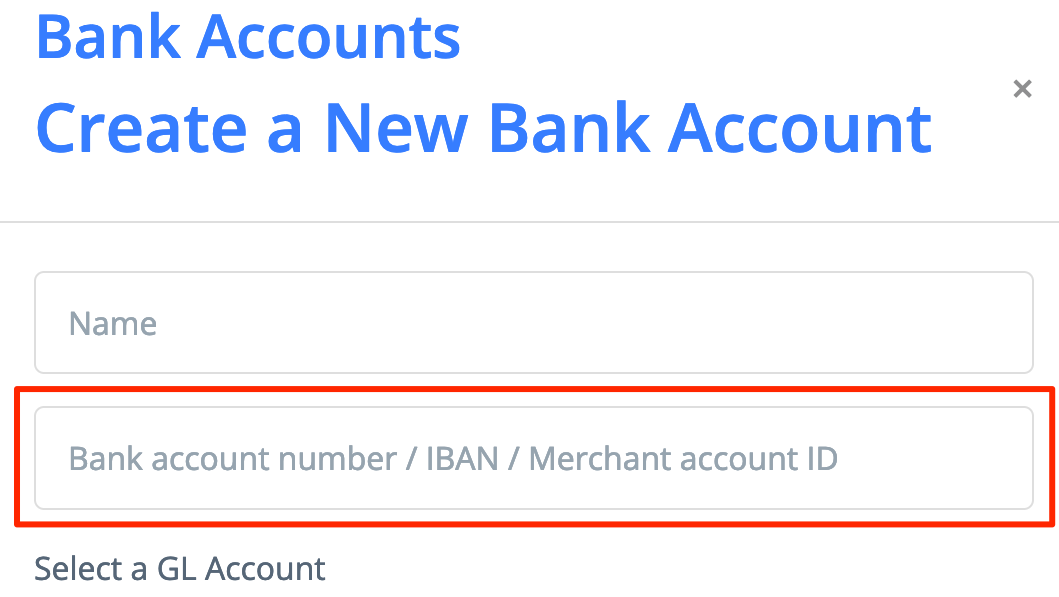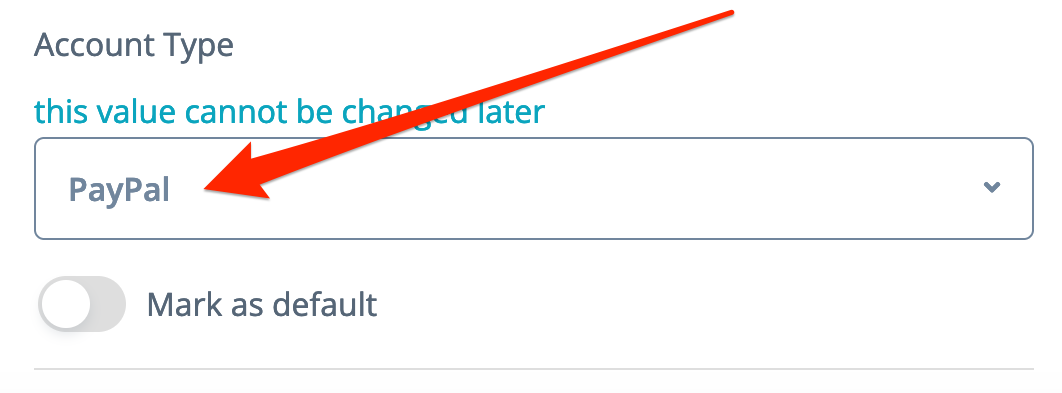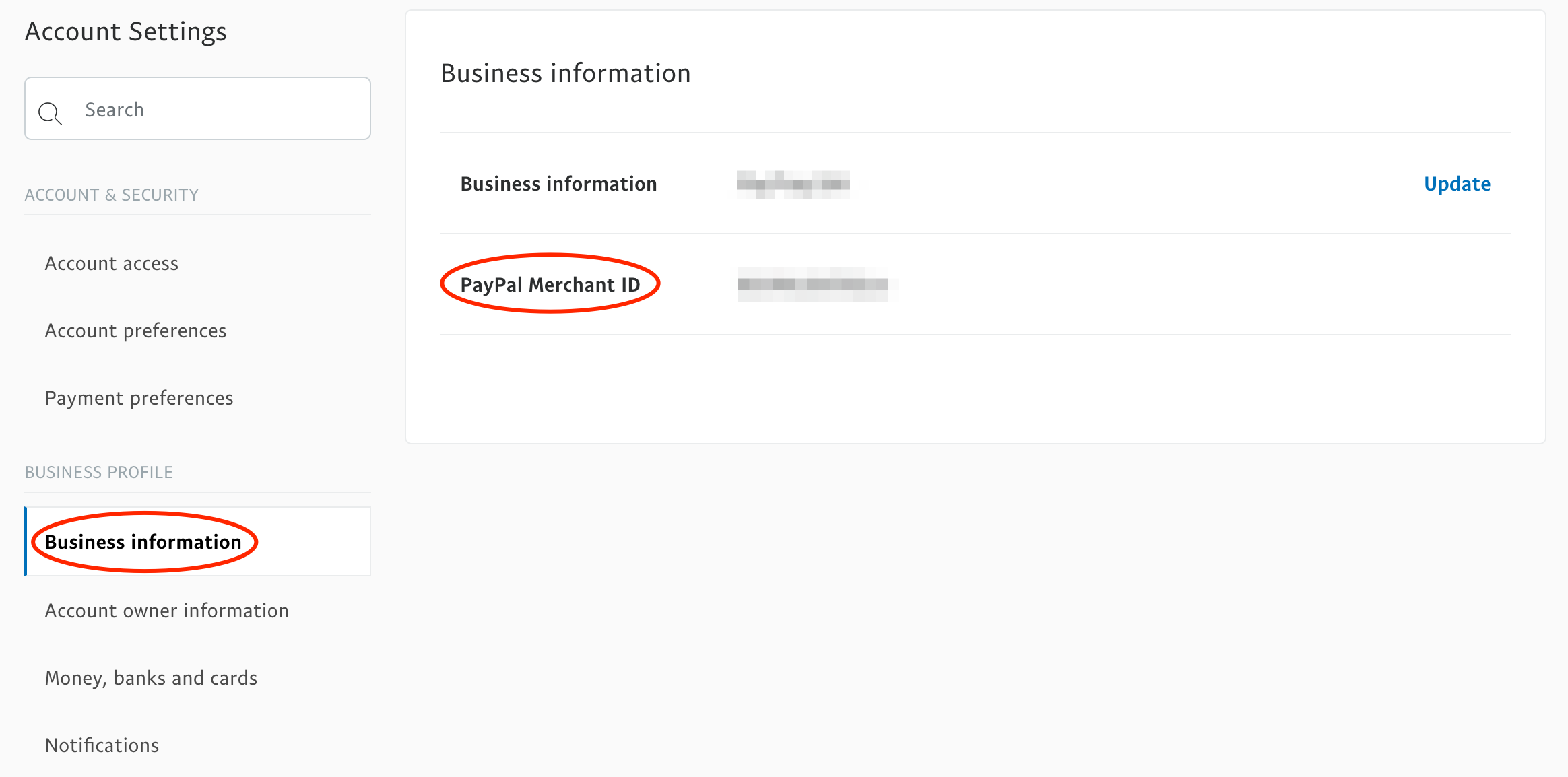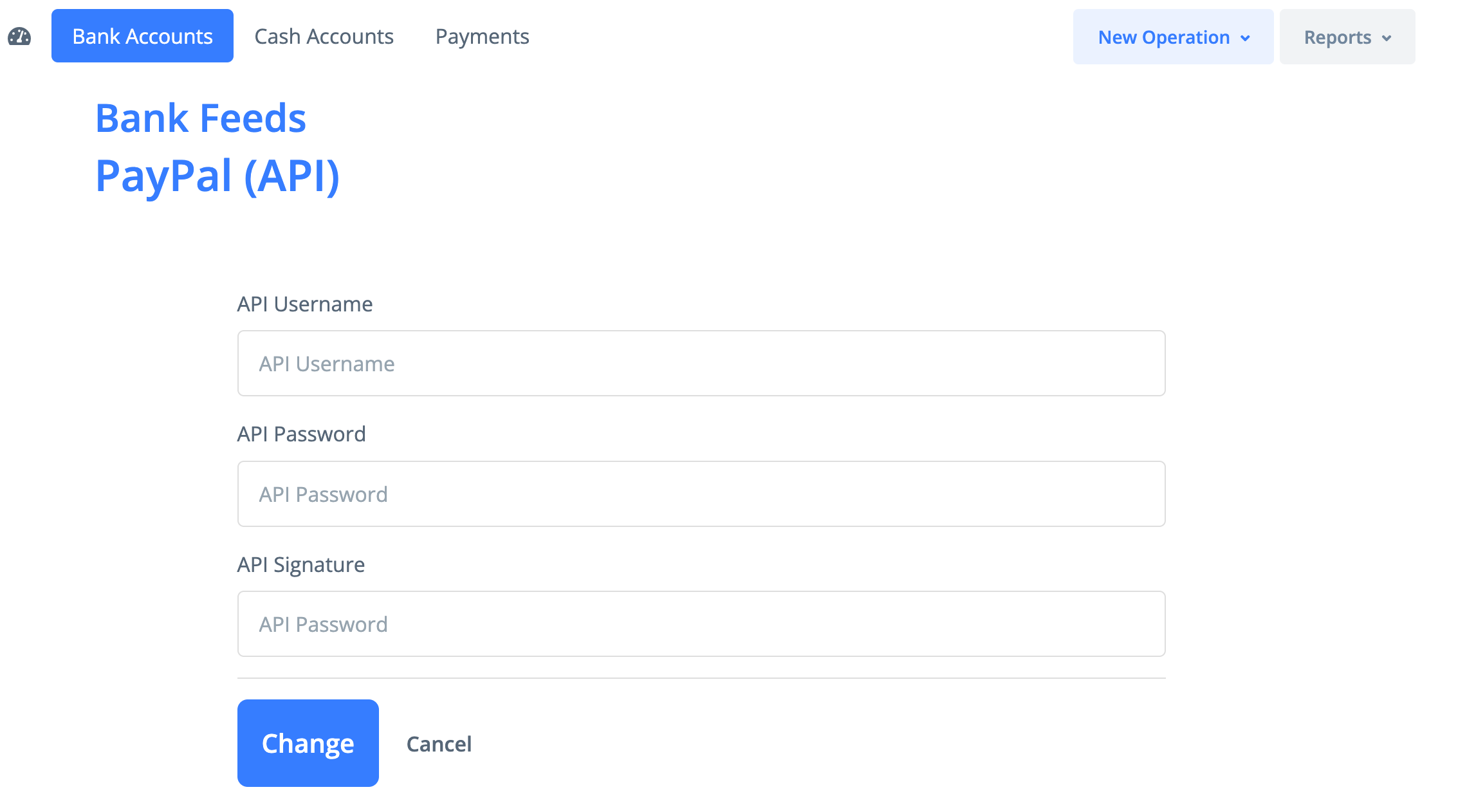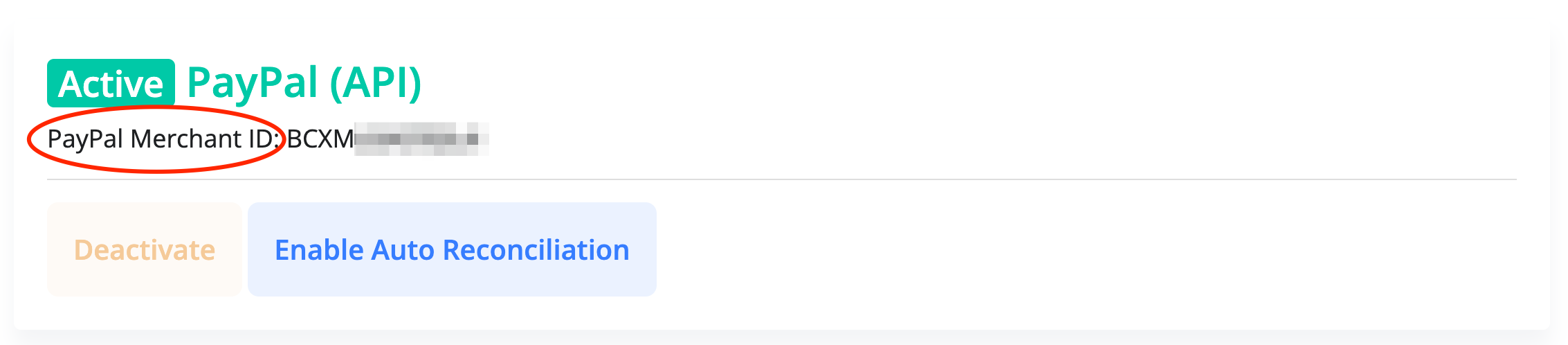PayTraq communicates with PayPal by using PayPal API (PayPal Business account is required)
First you will need to activate PayPal Bank Feed by providing your PayPal API credentials.
When PayPal Feed is activated then optionally you can proceed with activation of the PayPal Checkout channel in your Sales Inbox.
In PayPal
1) Sign into your business PayPal account and go to the Account Settings
2) Select Account access and then click on the Update button next to API Access
3) Click on the "Manage API credentials" link in the NVP/SOAP API integration (Classic) section
4) If you haven’t requested an API credentials from PayPal before you will be asked to request a new API signature.
Select "Request an API signature" and click "Agree and Submit"
5) If you have requested an API key from PayPal before you will be able to view your API signature
You will need your API username, API password and Signature for PayPal bank feed activation in PayTraq
In PayTraq
1) Go to Money -> Bank Accounts and create a new bank account with the type PayPal and your PayPal Merchant Account ID (repeat for every PayPal currency you are using)
If you do not know your Merchant ID then you can enter it later or copy it from Business information page by going to PayPal Accounting Settings and clicking on Business information
2) Go to Money -> Bank Accounts -> Bank Feeds and activate PayPal Feed by providing your API credentials.
Your Merchant ID will be shown. If you have not entered it before then copy it to the appropriate field of every PayPal bank account you have created.
PayPal Bank Feed is multi-currency so you will need only one feed for your PayPal account.
The PayPal Bank Feed only includes the following transactions:
- with a status of Completed, Cleared, Reversed or Refunded
- in the same currency of the PayPal account you set up in PayTraq
- with the same Merchant ID you entered for your account in PayTraq
PayPal Feed does not include authorizations and does not deliver transactions that temporary affects PayPal balance such as Temporary Hold, Fund Availability and Rolling Reserves.
All new transactions and current balance are uploaded every 15 minutes.
PayPal Checkout
Optionally you can go to Sales -> Sales Inbox -> Channels and activate PayPal Checkout channel to receive shopping cart orders that have been passed to PayPal.
The PayPal Checkout channel receives orders from the following transactions:
- Authorization
- Payment (without prior authorization)
The shopping cart should be passed to PayPal as Express Checkout to provide availability of non empty item list in PayPal transaction details.
Add PayPal as a payment option for your invoices
You can also use PayPal to accept online payments for your sales invoices quickly and easily.
To activate PayPal payment option all you need to do is to go to Money -> Bank Accounts -> Online Payments, select PayPal option and enter your PayPal email address. This will activate PayPal payment option on the invoice online link.