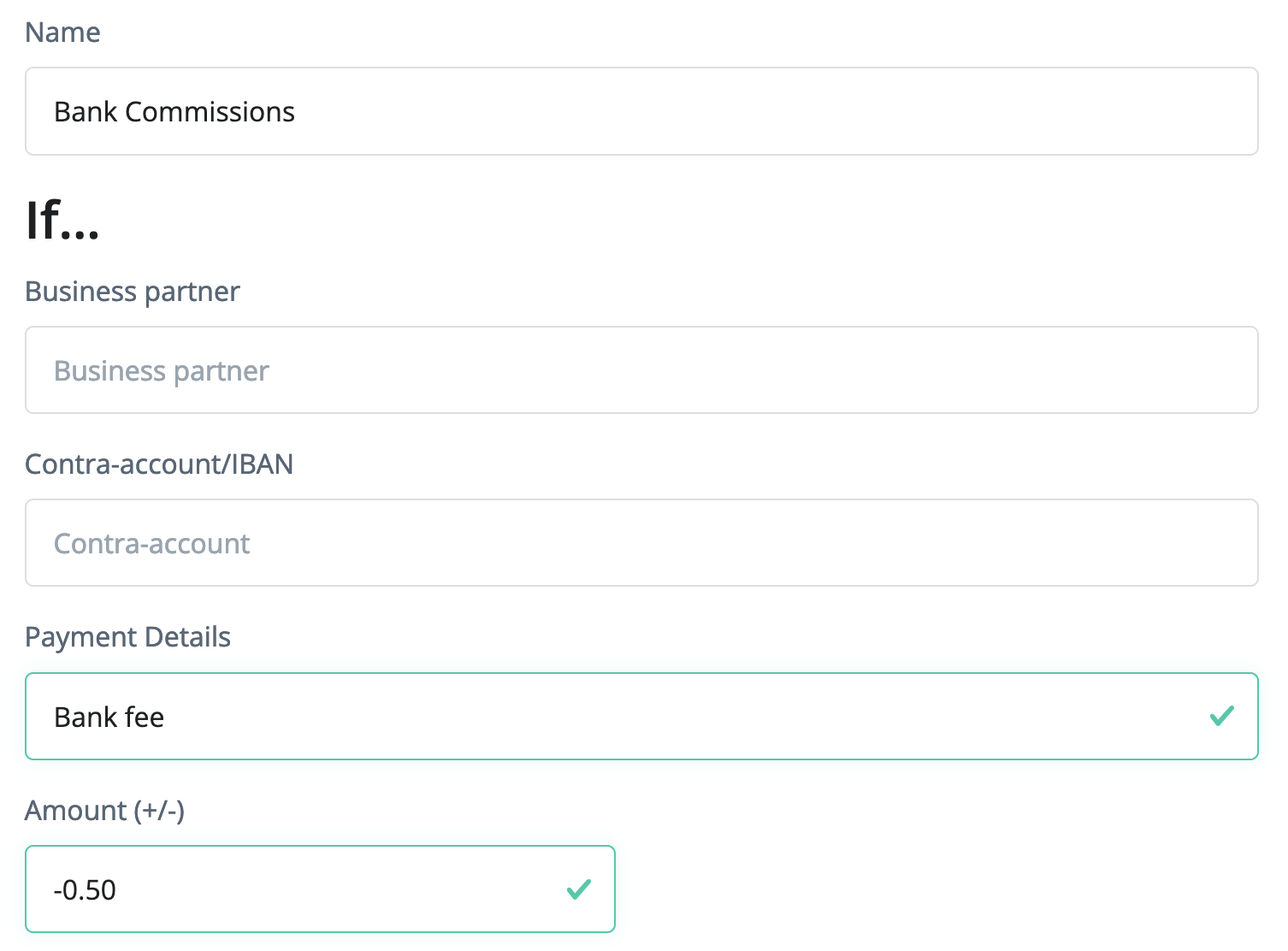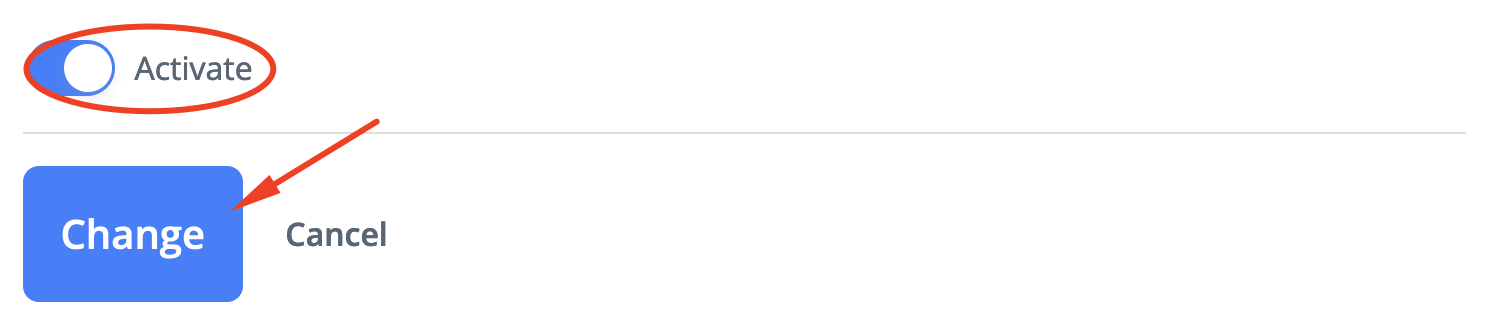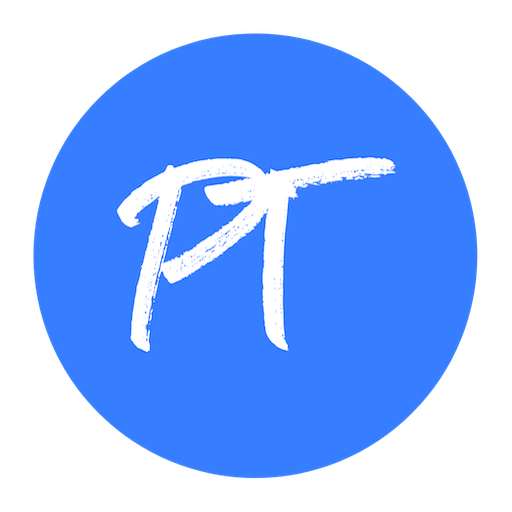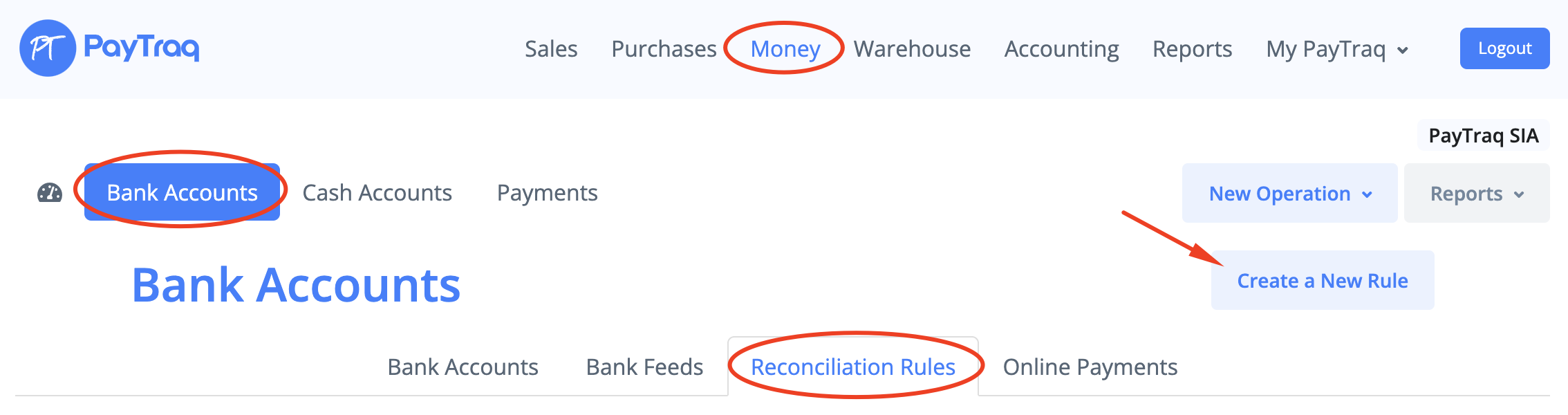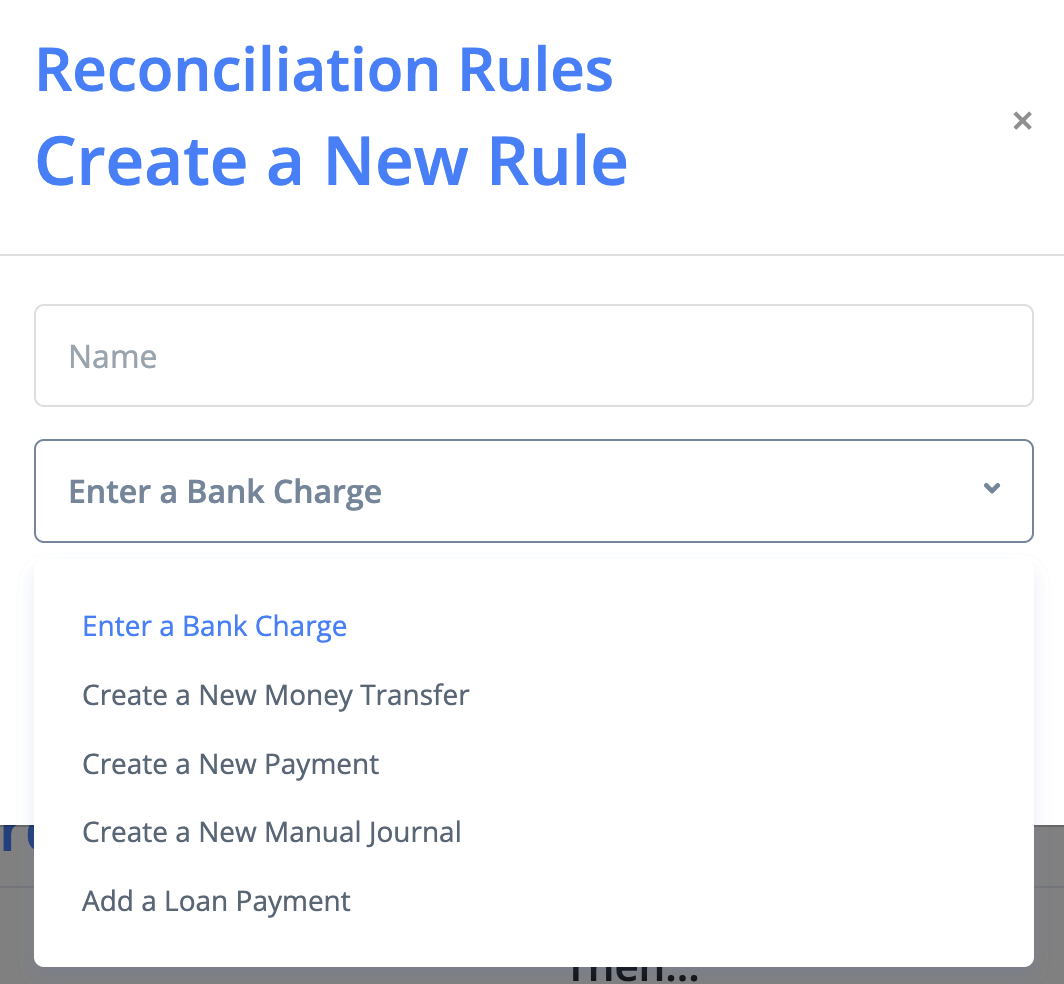Bank reconciliation rules can be set up for automatic reconciliation of those bank transactions for which no matching primary documents or journals have been found. Such transactions include bank fees, money transfers, tax payments, transfers from a merchant account, etc.
To create a new rule go to Money -> Bank Accounts -> Reconciliation Rules and click on the Create a New Rule button.
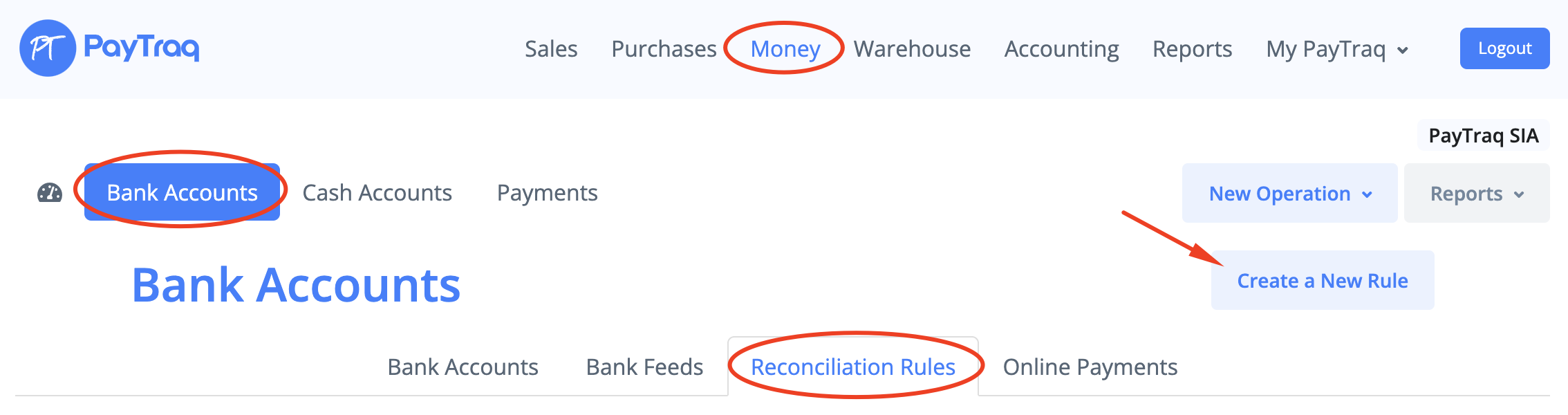
Enter the rule name and select the type.
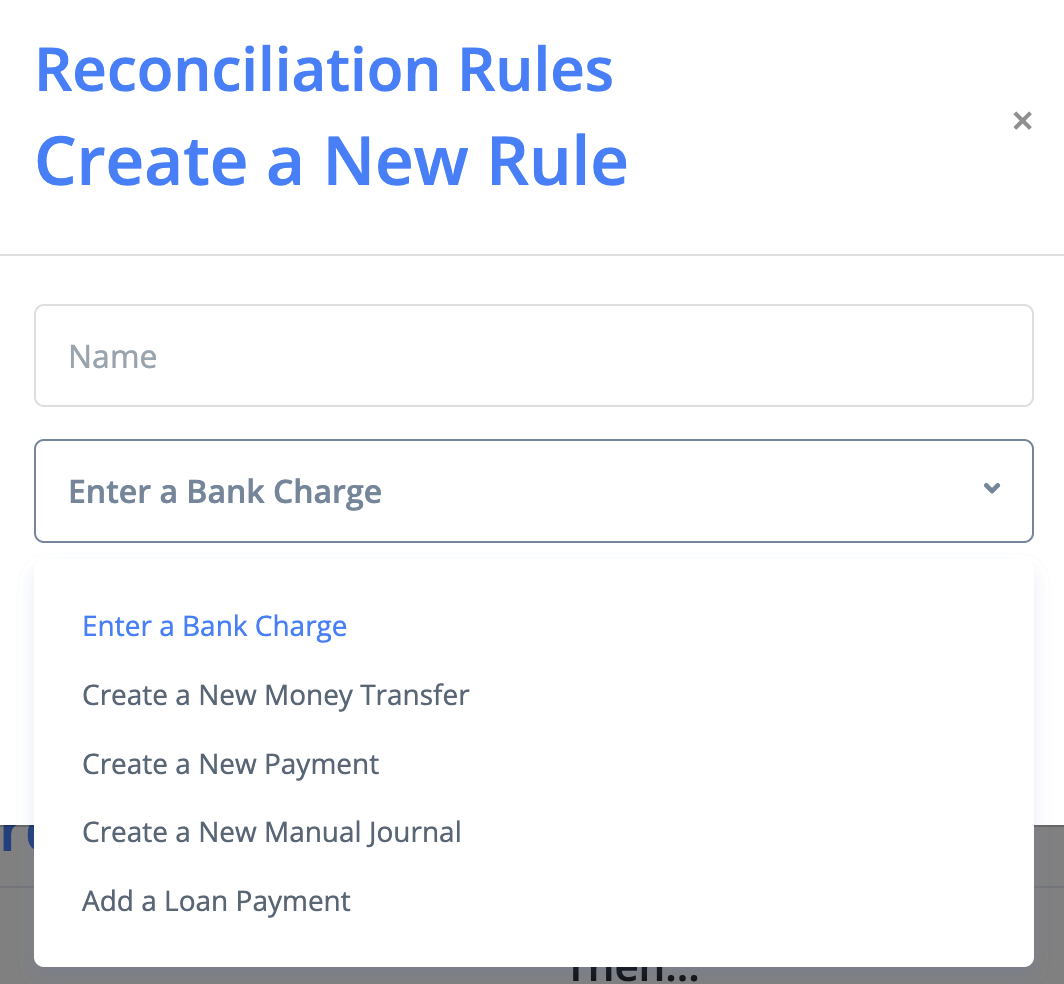
Every rule contains the "If" condition as a trigger and "Then" part as an action.
The bank statement line description may contain certain values that help you identify the transaction. You can use part of this information to setup the rule to enable automatic processing.
If the rule meets specified criteria, all banking transactions corresponding to this rule will be reconciled automatically.
To set up automatic reconciliation matching rules, the following fields can be used:
- Business partner name
- Contra-account/IBAN (partner’s bank account)
- Payment Details (or part of)
- Amount (+/-)
Placeholder [FEE] can also be used in payment details. This is relevant when you receive the net amount (gross amount minus bank commission) from your merchant account but the retained commission is specified in payment details. In this case, a line with the transfer of gross amount from the merchant account and a line with the bank commission will be automatically added to the payment.
To create a matching rule, at least one of the fields needs to be filled out. Fill out several fields for improved accuracy.
Custom Rule Examples
Reconciliation of bank fees
1. Under Money -> Bank Accounts, select the tab "Reconciliation Rules". Create a new matching rule and choose a name for it, for example, "Bank Commissions", and select transaction type "Enter a bank charge"
2. Fill out the payment details with the line given by the bank for this particular transaction (for example, "Bank fee") and enter the amount with a minus (e.g. "-0.50")
3. Enable "Activate" checkbox and save your changes by clicking on the "Change" button
Payout from Merchant account
1. Under Money -> Bank Accounts, select the tab "Reconciliation Rules". Create a new matching rule and choose a name for it, for example, "Payout from merchant account", and select transaction type "Create a new payment".
2. Fill out the payment details of the transaction
For example POS DAR. %COM.[FEE],%, where [FEE] is the commission and % is the variable part of the payment details.
Examples for some banks:
Swedbank: POS DAR. %, KOM.[FEE],%
SEB: Karšu darījumi.% [FEE] EUR
Luminor: EC/MC %;KOM.[FEE]EUR;
3. Select the merchant account as the corresponding account
4. Enable "Activate" checkbox and save your changes by clicking on the "Change" button