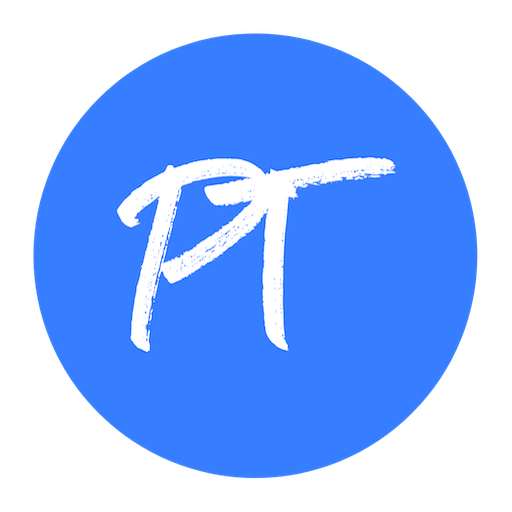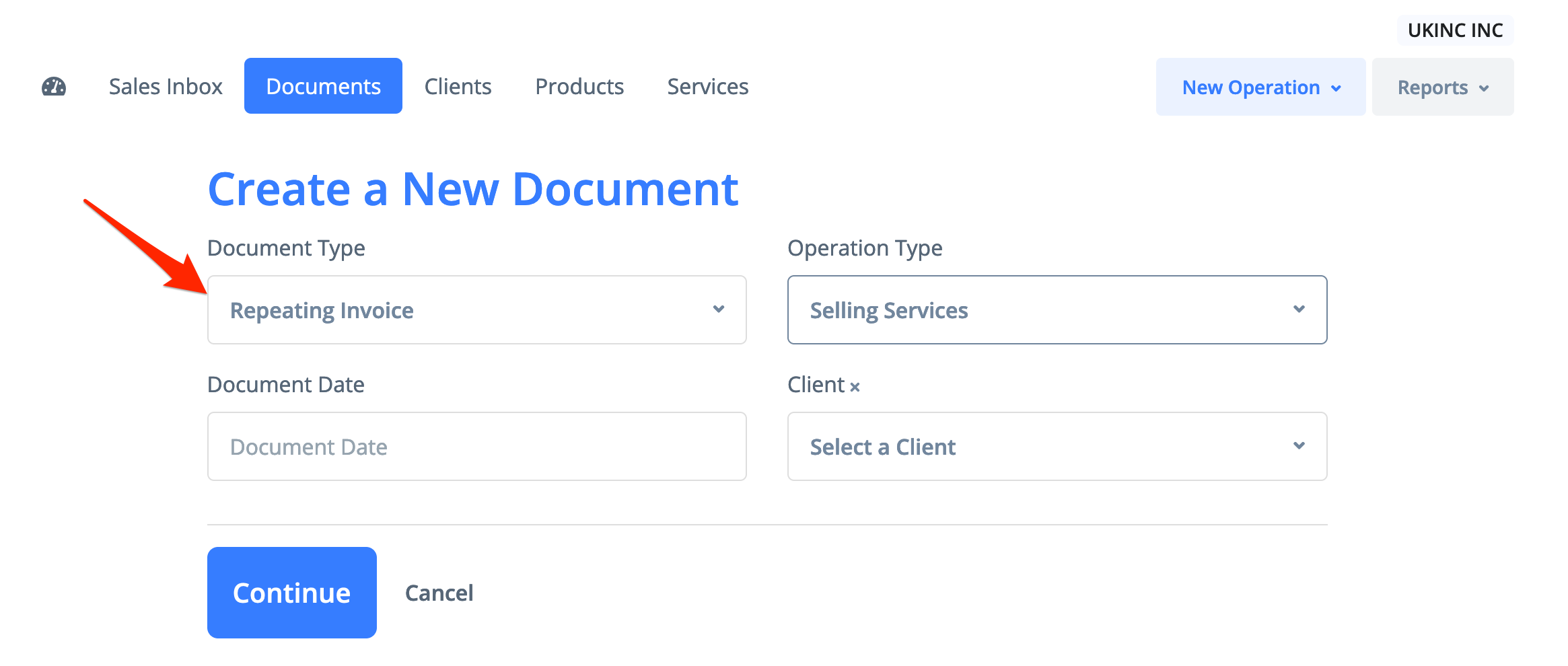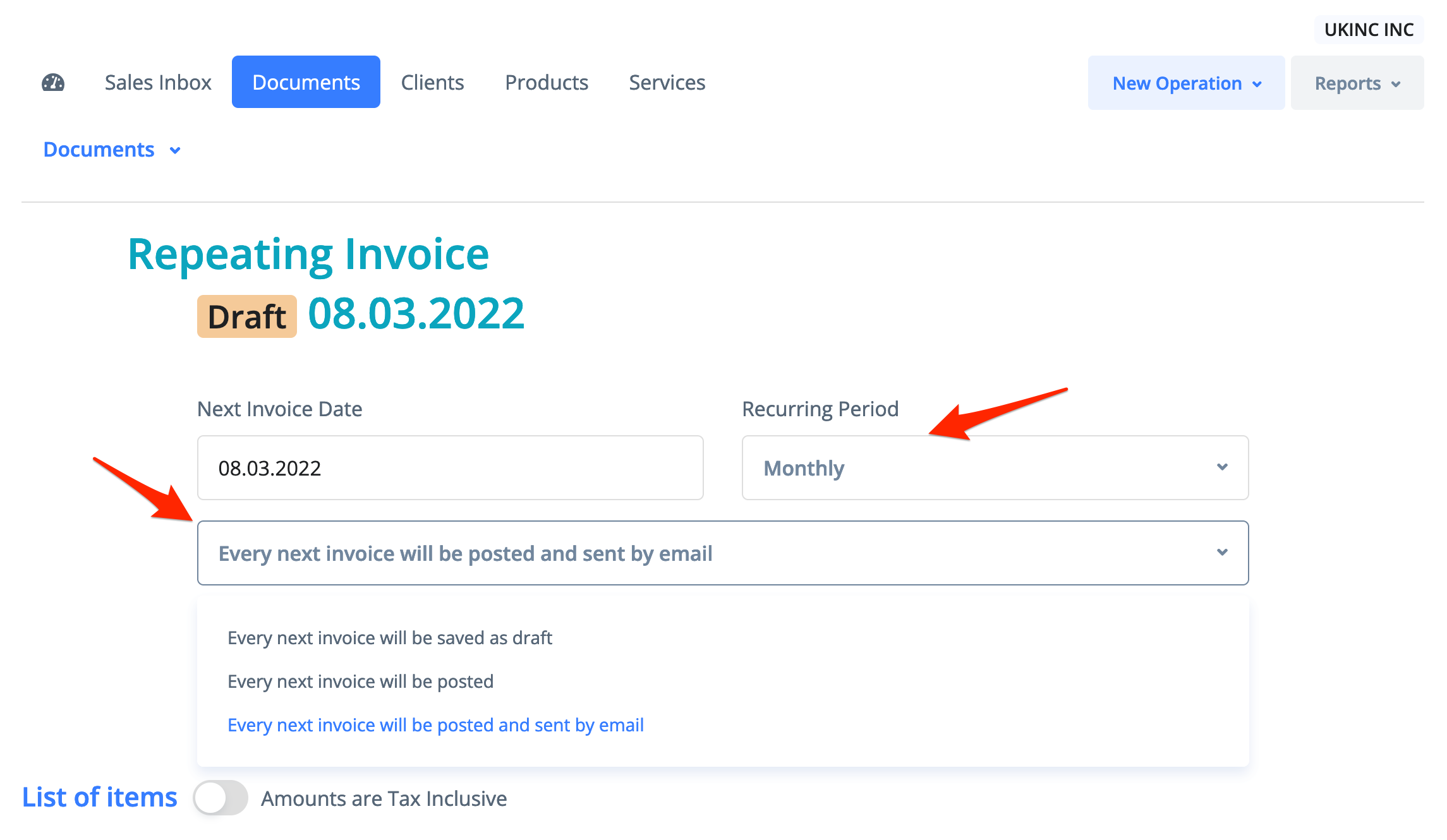1) Go to Sales -> Documents and click on Create a New Document button. Select a document type as "Repeating Invoice", fill other fields and click "Continue".
A next invoice date should be greater than the current date.
A recurring invoice can be also created directly from the "Repeating Invoices" tab or from the existing sales invoice by clicking on the button "Create a New Repeating Invoice".
2) Select a recurring period - weekly, monthly, quarterly, half-yearly or yearly. Select an action that should be done with every next invoice - every next invoice will be saved as draft, will be posted or will be posted and sent by email.
3) Fill in all necessary invoice data (see "How to create a new sales invoice?").
4) Click "Update" and then "Approve".
To approve a recurring invoice the "Auto approval of own GL postings" option should be enabled in General Ledger Posting Controls for the given user.