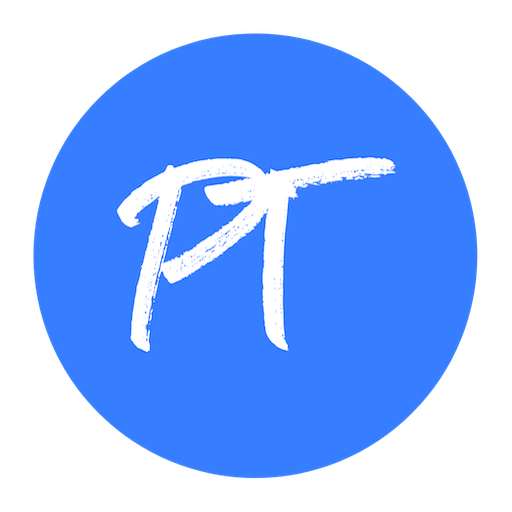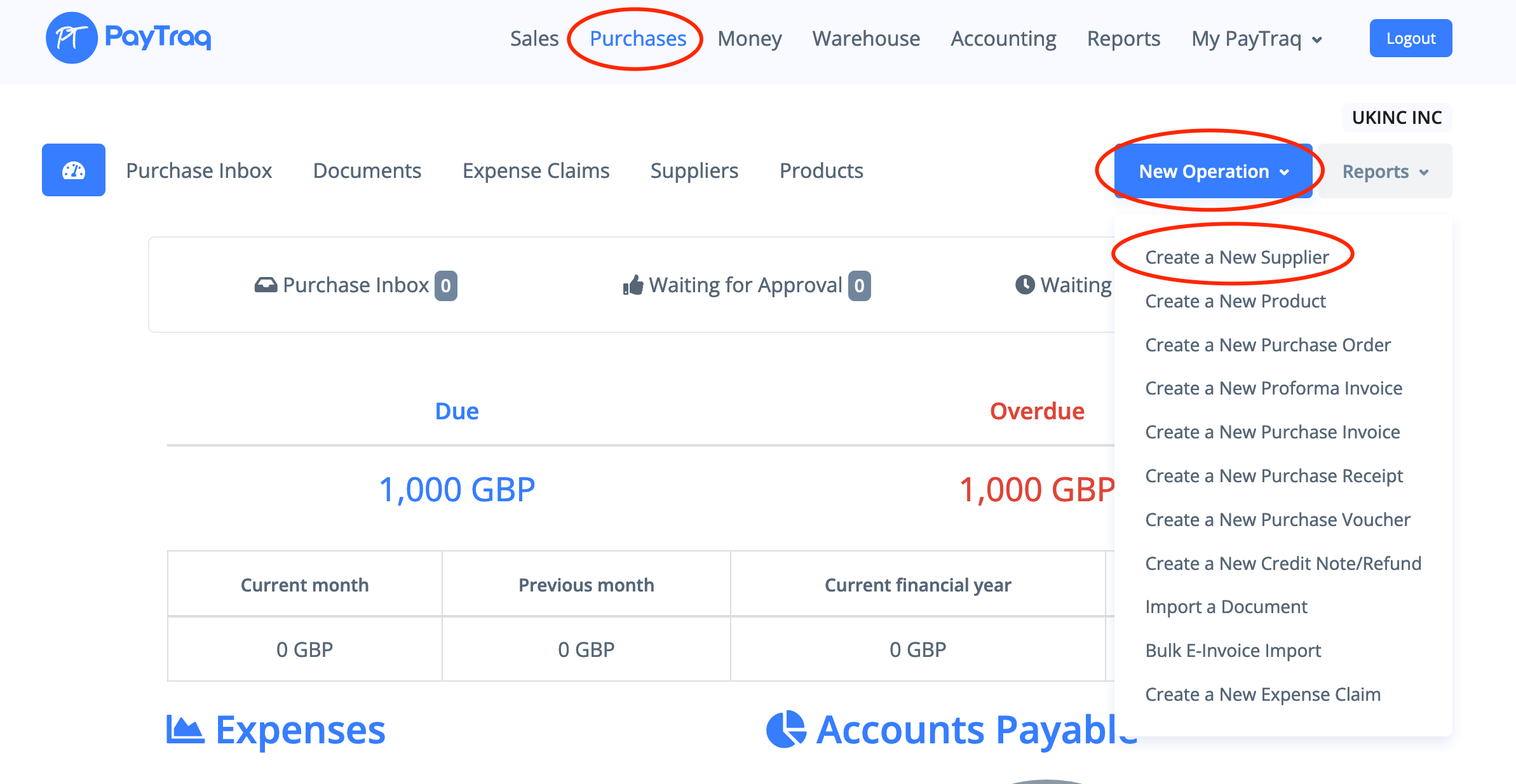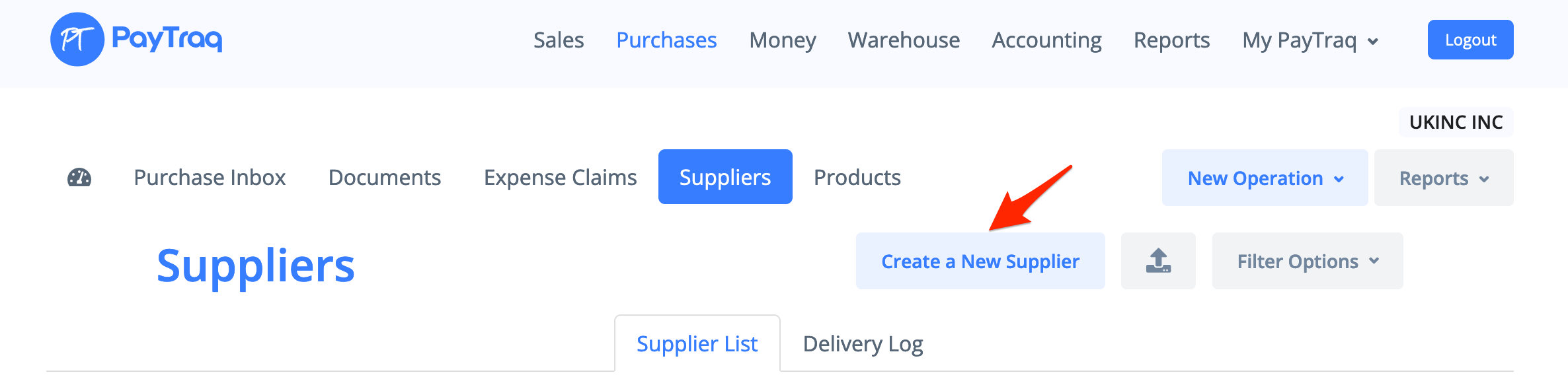To create a new supplier you can either choose Create a New Supplier in the Purchases -> New Operation dropdown menu
or go to the Purchases -> Suppliers and click on the Create a New Supplier button
In opening window enter new supplier's basic information – all you need is a name, type (choose between Corporate or Individual) and status (choose from Active and Inactive). The rest of the fields are optional.
Supplier uniqueness verification occurs based on the name.
Click the "Continue" button. A new supplier has been created. Now you can add more information in a supplier's card. For convenience information on a supplier card is kept in multiple tabs.
1) In the General Info tab, fill in the required fields, such as address and contact details. Select a supplier group if necessary. To save changes click the "Change" button.
2) Fill in the required fields in the Financial Info tab.
A contract number may be involved in auto-numbering of future documents.
The discount, payment terms, warehouse and tax key selected in this tab will be applied by default to all new document with this supplier; the above values can be changed manually in the document.
To save changes click the "Change" button.
3) In the Bank Info tab, add the supplier’s bank(s) by clicking the button Create a New Record. Fill in the form with the bank details, and click the "Create" button to save the information.
4) In the Contacts tab, add the supplier’s contacts by clicking the button Create a New Record. Fill in the form with the contact information, and click the "Create" button to save the information.
5) In the Relation Types tab, select check-boxes for an additional type of relationship - a client, an employee, a bank, the tax authority, etc. To save click the "Change" button.