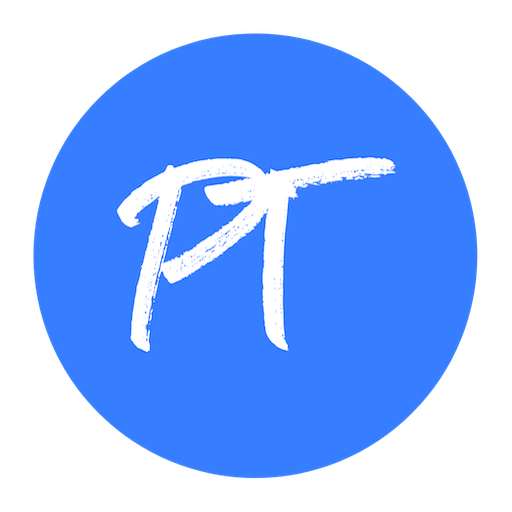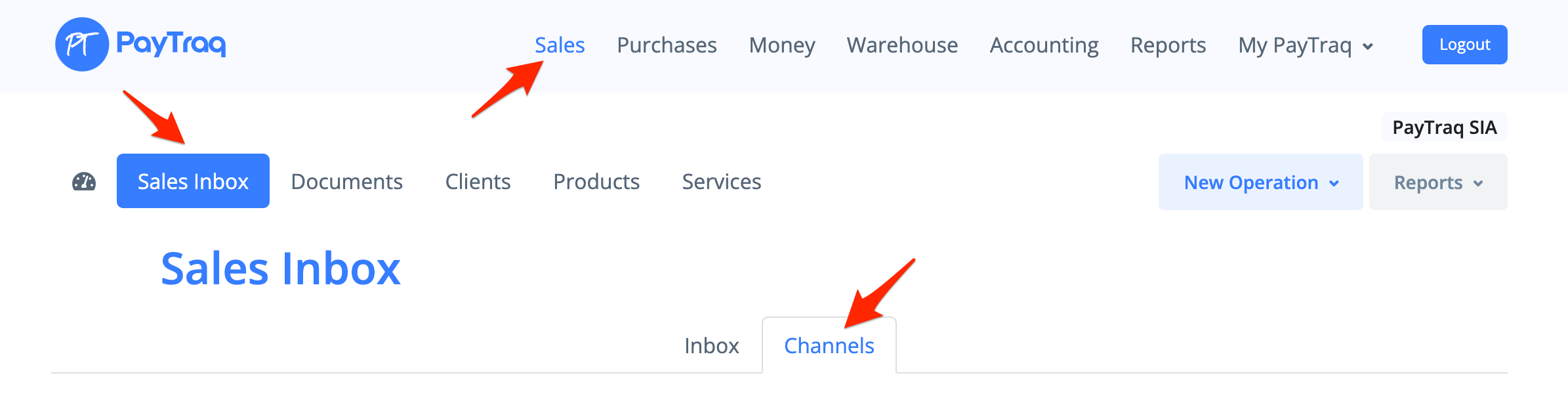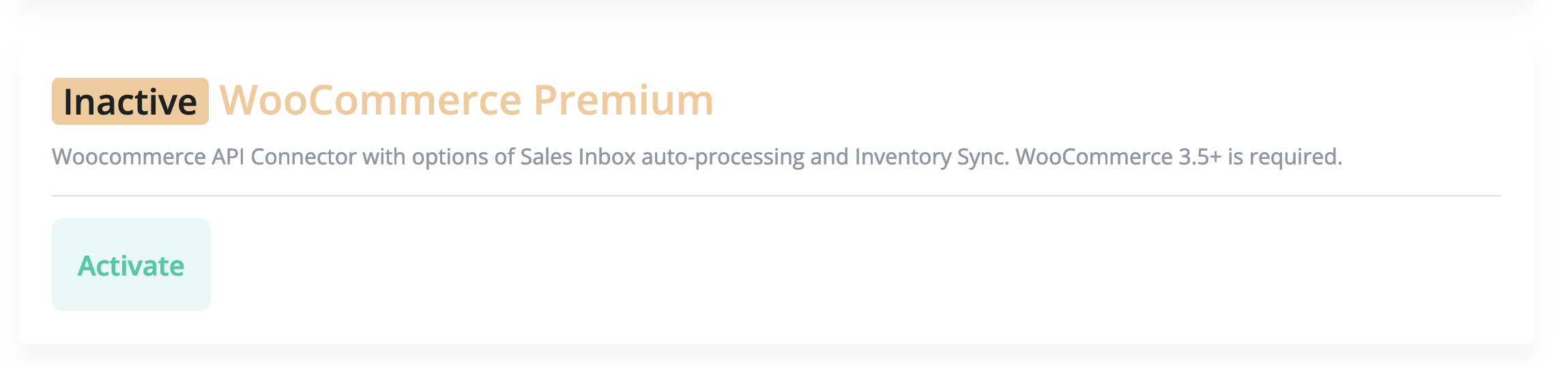WooCommerce Premium channel in Sales Inbox
This channel can be used for more advanced integration with Woocommerce, including such features as automatic processing of all incoming orders, generation and execution of sales documents, automatic adding of payments, as well as synchronization of stock balances in manual or scheduled mode.
For activation you need to go to Sales -> Sales Inbox -> Channels
Minimum Requirements
Woocommerce version: 3.5.x or later
Valid SSL certificate for your store site
Channel Activation
By trying to activate this channel, you will be redirected to the page of your store, where you must confirm your consent to PayTraq access for data exchange. In case of successful activation, API token will be generated in Woocommerce (Woocommerce -> Settings -> Advanced -> REST API) as well as a new webhook (Woocommerce -> Settings -> Advanced -> Webhooks -> PayTraq Connector | Order Created) that will be used to automatically receive each order when it is created.
The API token and Webhook must remain active for the entire time the channel is used.
Auto Processing
For automatic processing of each order received in Sales Inbox, the "Auto Processing" option must be activated. In this case, when an order is received in Sales Inbox, a sales document will be immediately created from it based on the selected document and operation types from the main settings of the channel.
For automatic confirmation or posting of the created sales document the option "Approve/Post" must be activated.
To add payments automatically, you need to activate the "Add a Payment" option. In case of a document with the type "Sales Order" a new payment will be added as an overpayment. Auto processing of the orders will start when the information about the successful payment will be received.
To send the created document automatically to the client the option "Send by Email" should be activated.
Taxes Mapping
For the correct application of tax keys when creating sales documents, it is necessary to configure the right mapping between tax rates in Woocommerce (Woocommerce -> Settings -> Tax) and tax keys in PayTraq.
Payments Mapping
For automatic adding of payments, you need to configure the mapping between payment methods in Woocommerce and the money accounts in PayTraq. This mapping is necessary for all active online payment methods used in Woocommerce.
For payment gateways it is recommended to create a money account in PayTraq with the type "Merchant Account".
In case of discrepancy between the total order amount from Woocommerce and the total amount of the created sales document in PayTraq, the sales document in PayTraq will remain in the "Draft" status. Automatic addition of payment will not happen either. Such discrepancies may occur, for example, due to different rounding of calculated taxes or incorrect application of tax keys.
All events related to the automatic processing of the order will also be recorded as notes to the order in the Woocommerce section "Order notes".
Inventory Sync
Synchronization of products is performed by their SKU codes and includes the updating of available in-stock balances and prices in Wocommerce for each found product. The available in-stock balance in PayTraq is calculated as the current in-stock balance minus the ordered quantity of an item from sales orders with "In Progress" status (by warehouse specified in the settings).
Depending on the type of product (Simple/Variation), either the product itself or its variation is updated, but in any case, for this item in Wocommerce a stock management must be enabled .
To synchronize prices, you should activate the "Price List Sync" option and select the necessary price group. The price is updated for the "Regular Price" field.
The synchronization process can be started manually by clicking on the "Sync Now" button or by schedule (every morning). To synchronize by schedule, you should activate the "Daily Auto Sync" option.