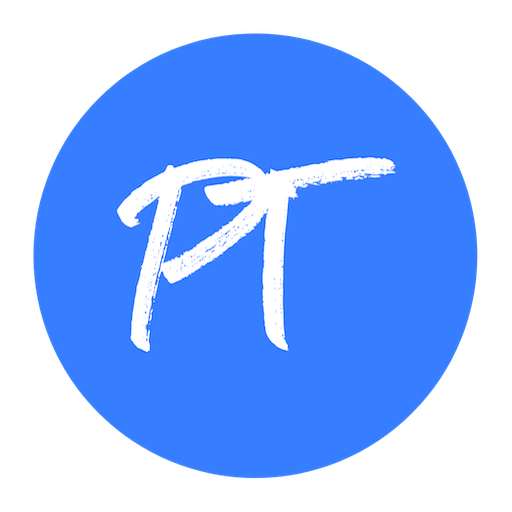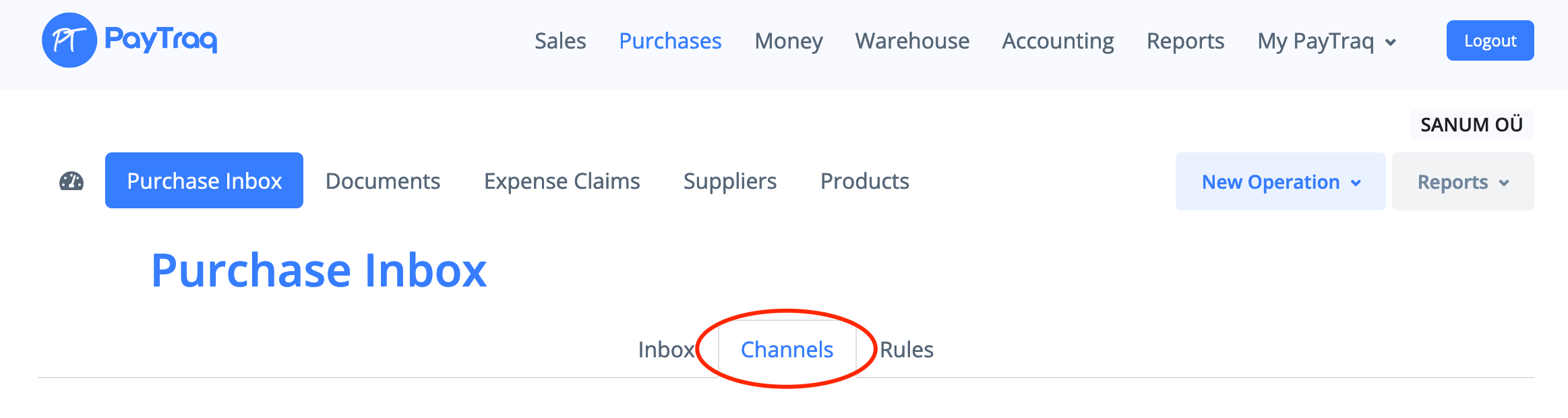If you already use Dropbox in your work, it will be easy to use it in combination with PayTraq. For instance, using Dropbox you will be able to send documents to your accountant, save primary documentation archive or photos of bills from business trips.
Go to Purchases -> Purchase Inbox -> Channels
Activate Dropbox channel
By activating this channel, the following folder will be created in your Dropbox: /App/Paytraq Inbox
All files moved to this folder will appear in your Inbox.
Two operating mode are available for this channel.
Data Import
Import of files to PayTraq and deleting them from Dropbox after that. This mode is selected by default when the channel is activated. This mode is semiautomatic. Every time you want to import files from Dropbox, you will need to click the "Data Import to PayTraq" button that will launch the process of uploading the new files in the form of new messages in your Inbox. After receiving of each message, the file it contains will be deleted from the channel folder in Dropbox.
This mode can be used if the PayTraq folder of the Dropbox app is used as a clipboard, meaning it is used only for sending files to PayTraq Inbox by temporary moving it to this folder.
Auto Sync
This mode ensures continuous automatic synchronization between the PayTraq folder in Dropbox and Inbox. Each new file added to Dropbox will be instantly displayed in your Inbox, and the file won’t be deleted from Dropbox.
This option can be used when the PayTraq folder in the Dropbox app is used as an independent location for permanent file storage.
The Auto Sync mode can be activated in the channel settings.