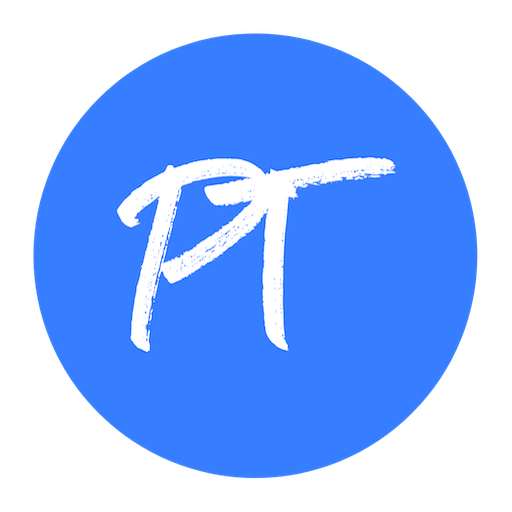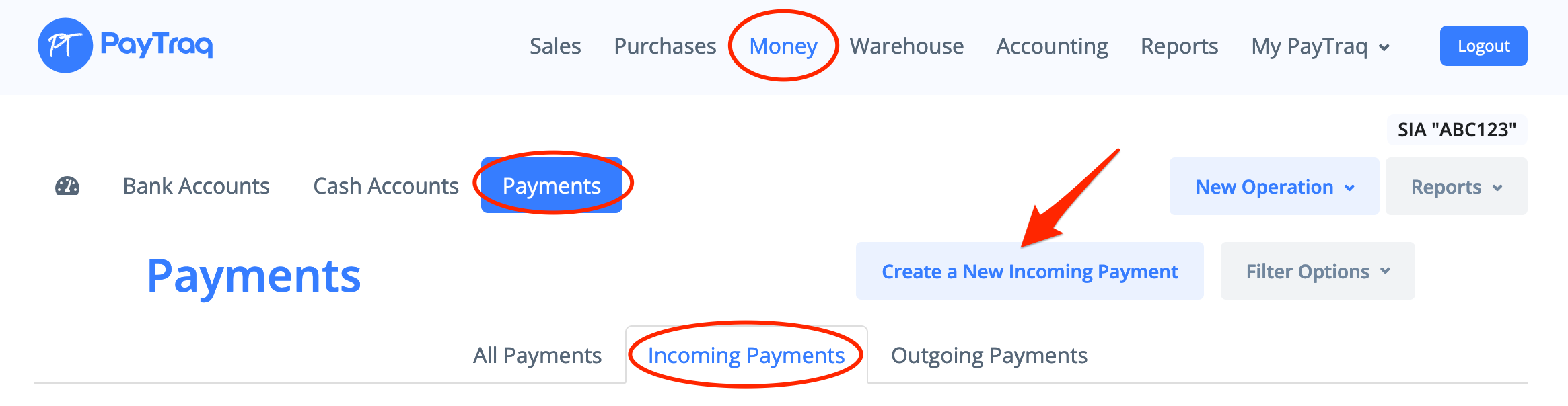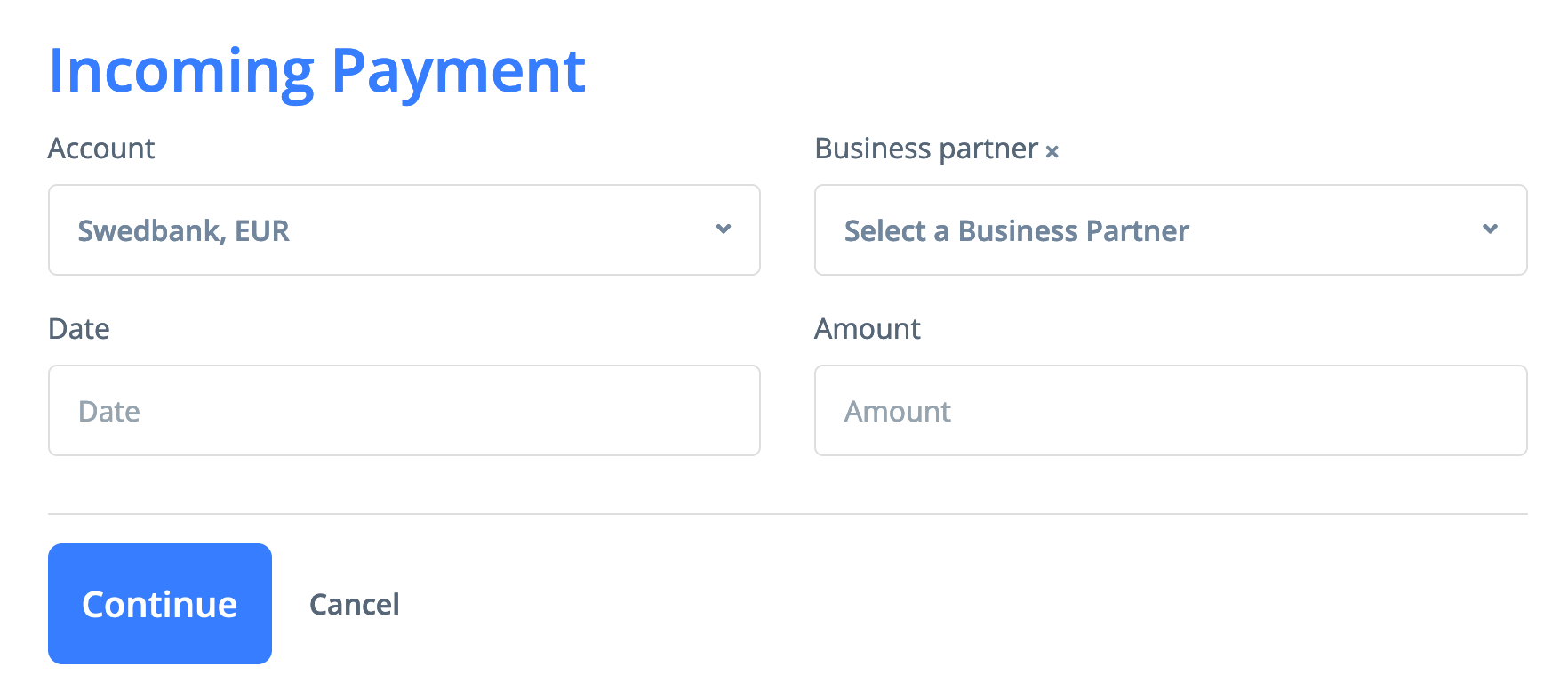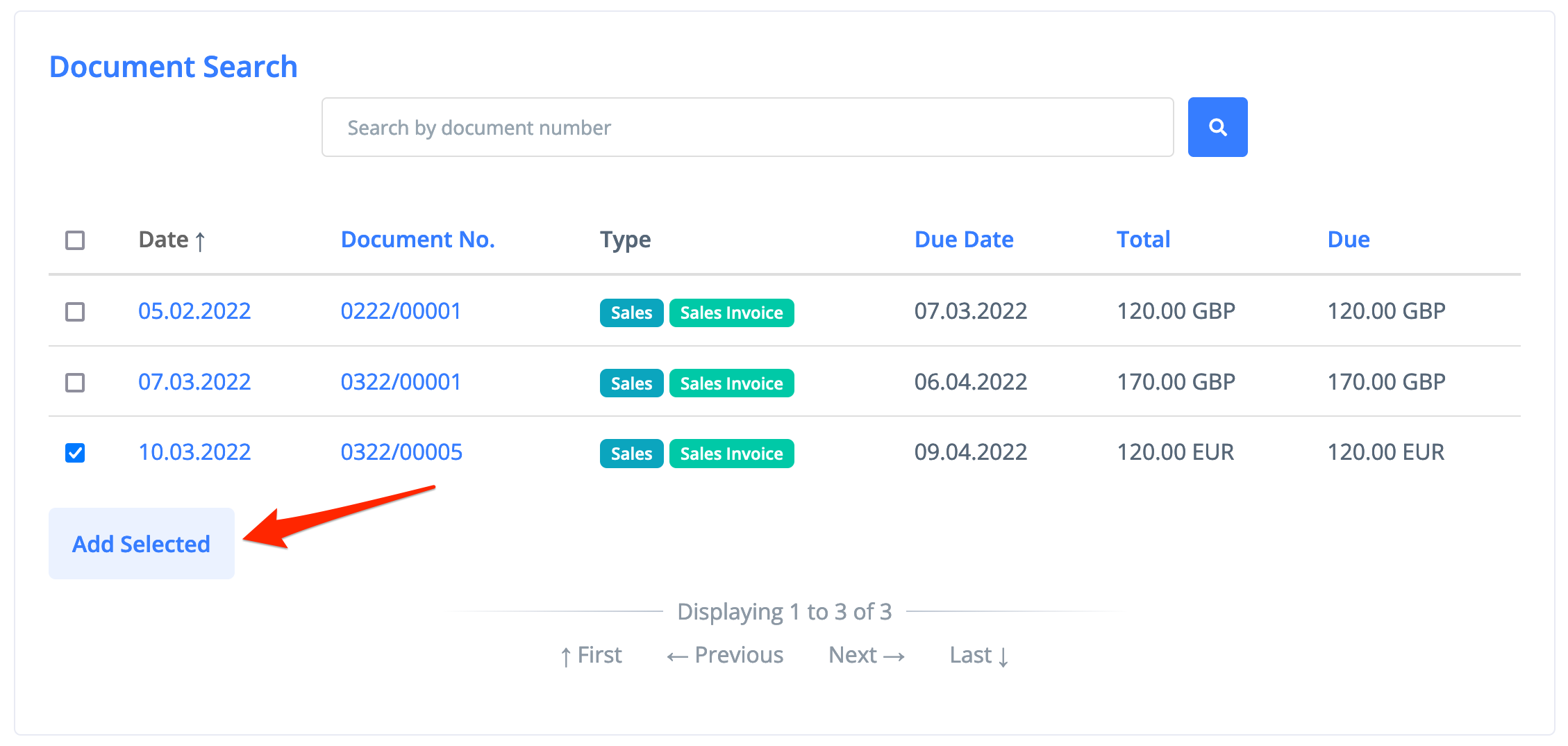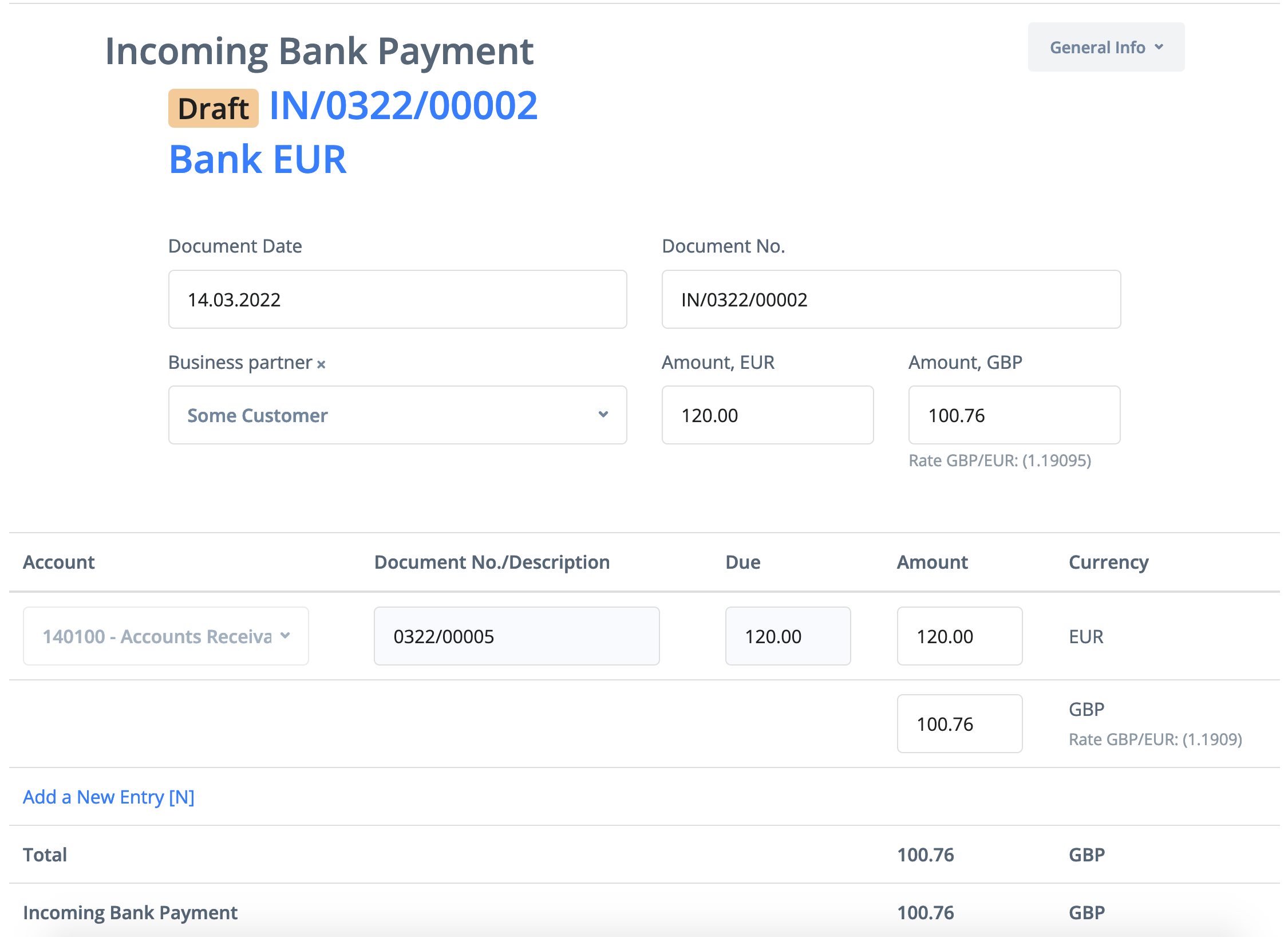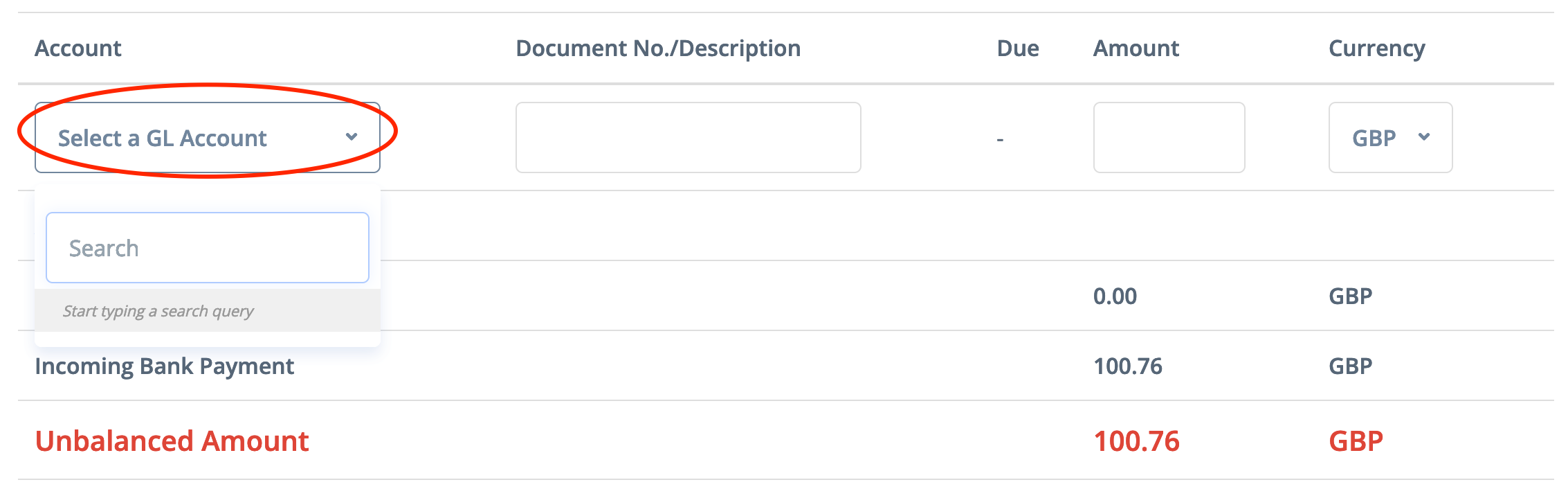1) Select Money -> New Operation -> Create a New Incoming Payment or go to Money -> Payments -> Incoming Payments and click on the Create a New Incoming Payment button
An incoming payment can also be created from an invoice form or directly from a bank reconciliation while processing uploaded bank transactions.
2) Select a money account, business partner, enter the date and amount of payment. Click the Continue button.
3) Add payment details to the payment.
If the payment is based on documents, then check the boxes for the necessary documents which need to be paid. Click the Add Selected button. Documents for payment can be looked up by document number.
If the payment is based on GL accounts, then select the account, enter a description of the operation, enter the amount and select the currency, if it differs from the currency of the money account. To create a new line, press N or click Add new entry.
4) Check your payment. If the amount of the payment details does not match the amount of the payment, an unbalanced amount will appear. In these cases, to quickly initiate a correction, you can click the appropriate button to add an unbalanced amount to the payment details as an adjustment, exchange gain/loss, bank charge, or overpayment.
A new line will be added to the payment details with the corresponding sign and GL account. Click the Update button.
5) Click on the Post button. Operation will be completed.