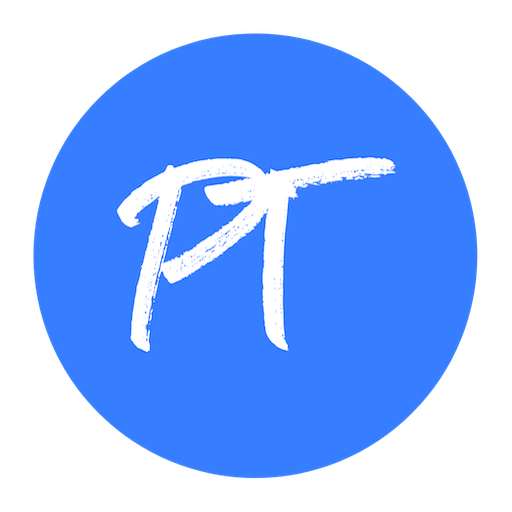Document Numbering
Numbering documents is essential to keep records organised and easily identifiable.
Document numbering in PayTraq is designed to be automatic, ensuring a smooth workflow with minimal manual input.
Every accounting or sales document produced within the system is given a unique number, which is tailored to the sequence defined for that specific type of documents.
When a new document is created, the program automatically assigns it the next number in the sequence you have set up.
Setting up your Document Numbering Sequence
To set up your document numbering sequence, navigate to My PayTraq -> Settings -> Accounting -> Document Numbering.
Here, you can specify the numbering format for different types of documents that suits your organization's needs best. This could be a simple sequence starting from one or a more complex format involving prefixes, suffixes, or dates.
The available placeholders are:
# - Sequence number (Examples # - 1, 2, 3; ## - 01, 02, 03; ... ###### - 000001, 000002, 000003;)
RND - Random number
DD - Day
MM - Month
YY - Year (2 digits)
YYYY - Year
NR - Contract No., if available
Starting Sequence Number
The Starting Sequence Number determines the initial value for the incrementing portion of the document number, represented by the grid characters (#) in the document number template. Only input the numerical value here, without including any prefixes.
Increment Number
The Increment Number is a value by which a document number increases sequentially each time a new document is created. In other words this setting determines the step or gap by which subsequent document numbers increase.
For example, if you have a sales invoice with the number "INV1000" and you have set the increment number to 1, the next sales invoice you create would be automatically numbered "INV1001". Setting an increment number greater than 1 would result in gaps between the numbers. So if you set the increment number to 5, the next sales invoice would be "INV1005".
Sequence Automatic Reset
Using the Sequence Reset menu you can configure how frequently the document numbering sequence should automatically restart:
1) Never
By selecting "Never," the document numbering will continually increment without ever resetting.
2) Time-Based Resets (Yearly, Monthly, or Daily)
These options allow for periodic resets of the document numbering based on specific time intervals. The numbering sequence will reset to the starting sequence number at the beginning of each period.
Manually Changing Document Numbers
While PayTraq is designed to handle document numbering automatically, there may be instances where you need to manually change a document number. Please note that any number you assign manually must be unique to avoid confusion or duplication.
In case you alter the automatically assigned document number, it is necessary to take into account that particular number wont't be used again, the system will simply move on to the next available number in the sequence for future documents of that type.
Dealing with Deleted Documents
If a document is deleted you can reuse its number because since it's effectively removed from the system.
If the number of the deleted document was the last one used in your sequence, PayTraq will assign that same number to the next document you create.
If a document is deleted you can reuse its number because since it's effectively removed from the system.
If the number of the deleted document was the last one used in your sequence, PayTraq will assign that same number to the next document you create.
Dealing with Voided Documents
If a document is voided, the assigned number stays with it, so you can't reuse the number.
Since even though the document is no longer active, it is kept in the system.
Changing in Numbering Settings
If you need to make changes to the number template, the sequence reset period or the increment number, you can do it in the settings of the corresponding document type. It's important to note that when making any of the above adjustments, there's no need to reset the numbering sequence. The program seamlessly merges your changes with the current numbering sequence.
Sequence Manual Reset
Sometimes you might encounter situations where manual adjustments to the numbering sequence are required. For example, If the numbering is off due to manually changed the document number of that was originally automatically assigned by the program.
For example, let's say your last issued sales invoice has the number "INV1001". According to the current numbering sequence, the next invoice will automatically be assigned the number "INV1002". However, if you manually adjust the invoice number to "INV1005", the subsequent invoice will receive the number "INV1003" based on the current numbering sequence. If you want the subsequent invoice to have the number "INV1006", you will need to reset the numbering sequence and set "INV1006" as the starting sequence number.
To reset current numbering sequence, follow these steps:
- Go to the relevant document type's numbering settings.
- Click on the red-colored button labeled "Reset sequence".
- Set the new starting sequence number.
- Click on the ''Change'' button to save the changes.