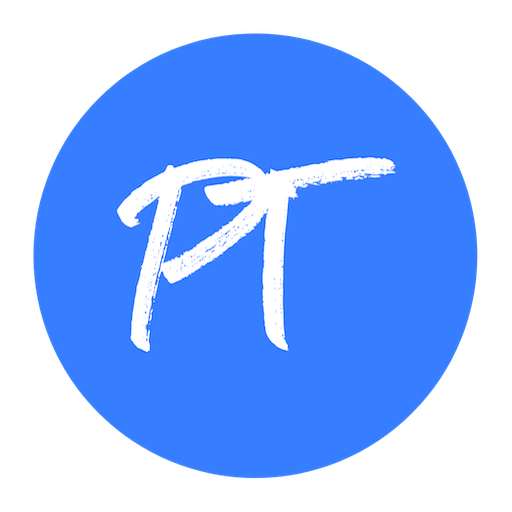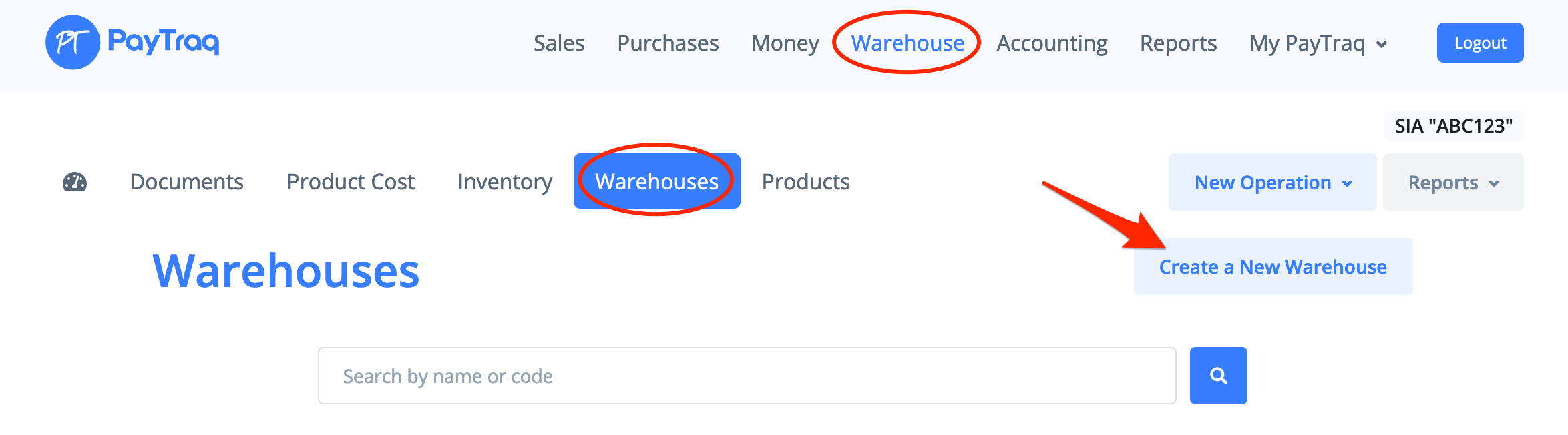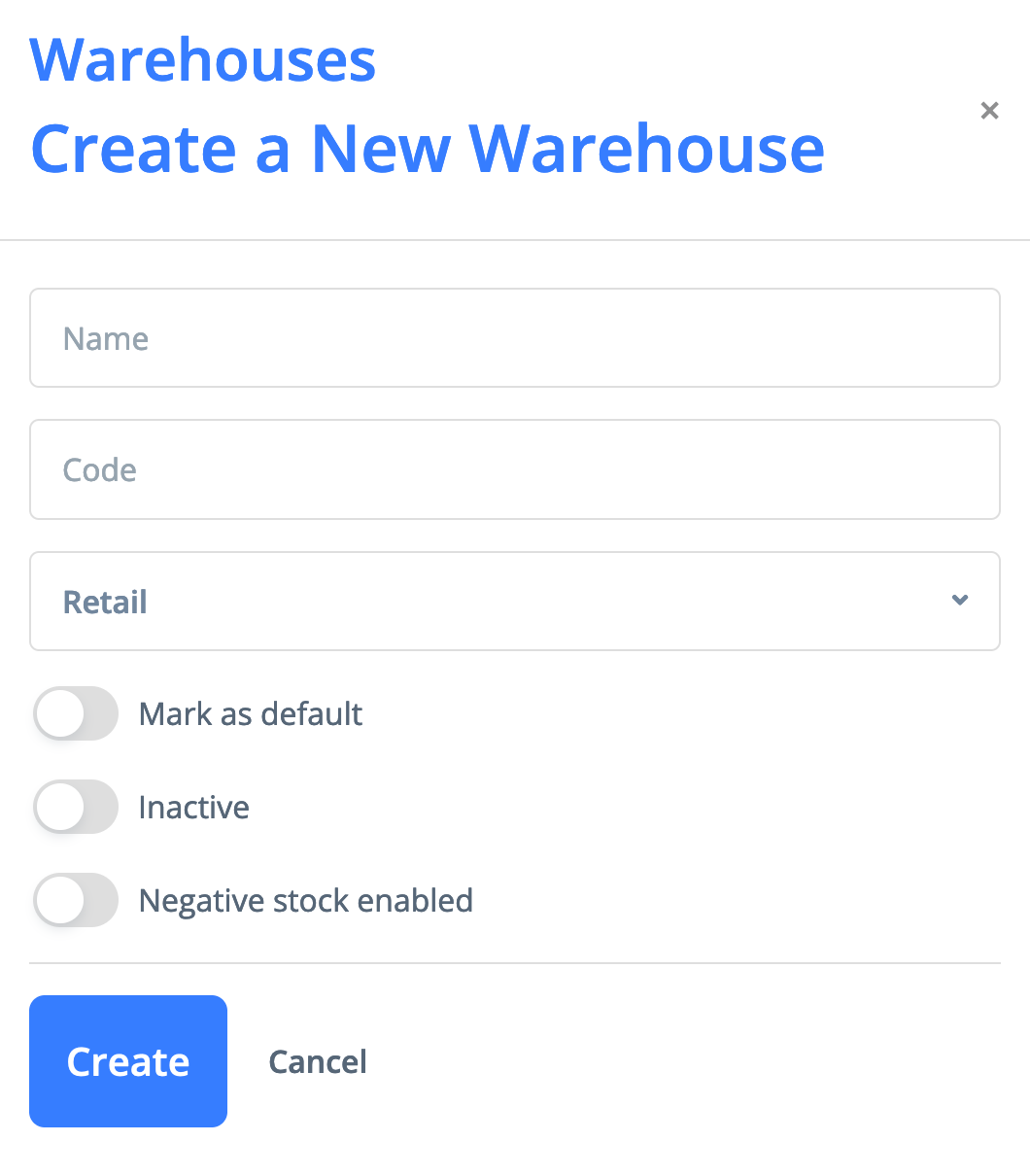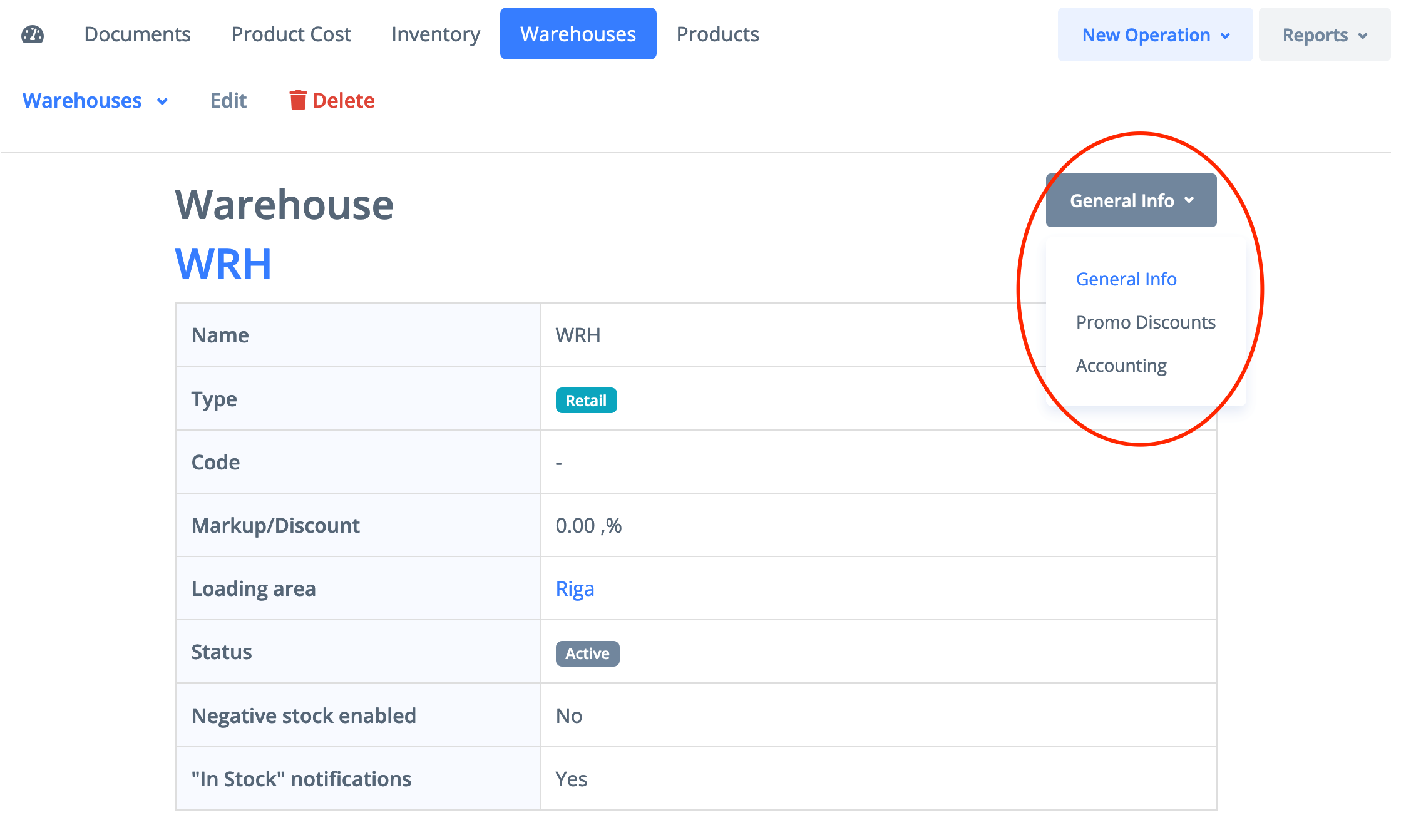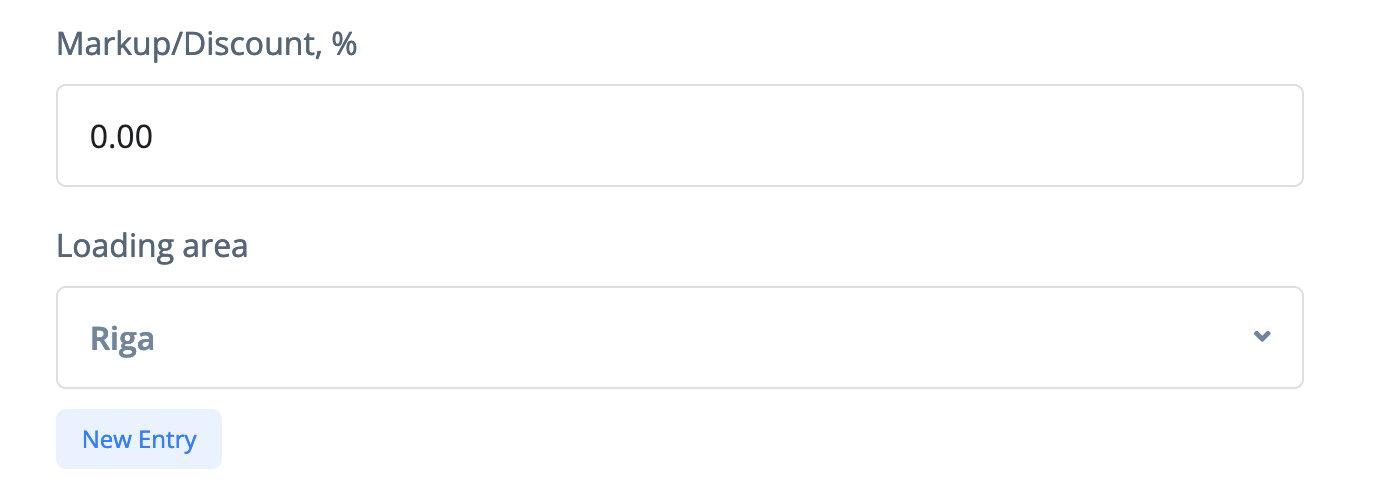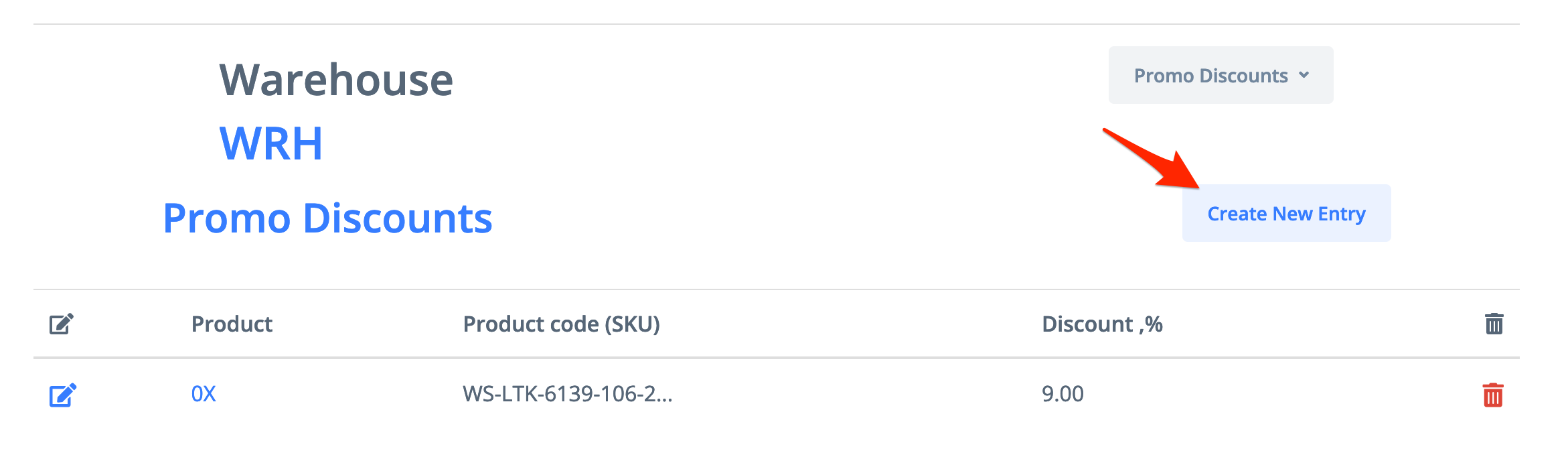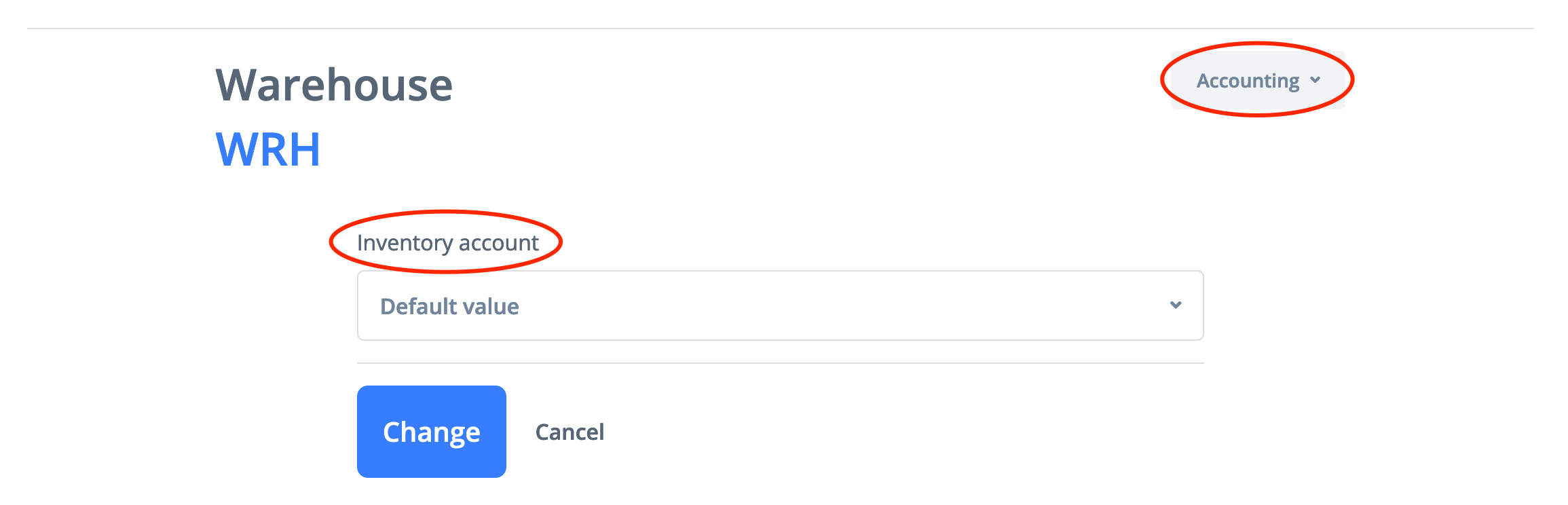Go to Warehouse -> Warehouses and click on the "Create a New Warehouse" button.
In the open window:
- Enter the name of your warehouse
- Select its code (if you want to assign one)
- Indicate the type of your warehouse – wholesale or retail
Additional options:
- Mark as default – a warehouse will be used as the default one in the program. This option ensures that the warehouse is always on top of the list of your warehouses.
- Inactive – this option suspends all warehouse operations for a selected period of time.
- Negative stock enabled – this option allows you to add to sales documents more of an item than you had in stock. When this happens, the item's stock balance becomes negative. PayTraq checks the historical and actual stock availability of each product stored at the warehouse both on the date of the document and the current time.
Click on the Create button to complete the new warehouse creation. The warehouse settings page will be opened. On this page you can view, add and, if needed, change any of the warehouse settings.
Warehouse settings
General Info
In the Mark-up/Discount field, you can set the general warehouse mark-up or discount (mark-up with a plus; discount with a minus) that will be applied to all products sold from this warehouse by automatic recalculation of all prices from price lists.
To have the loading area displayed automatically in all outbound delivery documents from this warehouse, select one of the addresses in the Loading Area field or enter a new address by clicking New Entry.
Promo Discounts
You can create discounts for any product sold from this warehouse. The discounts will be displayed in the documents as an in-line discount.
Accounting
You can set up an inventory account for the warehouse (or leave the default settings). This option can be useful in case you want to control inventory of the warehouse using a separate general ledger account. If you don’t need a separate account, leave the default settings and the warehouse inventory value will be assigned to default inventory account from the chart of accounts.