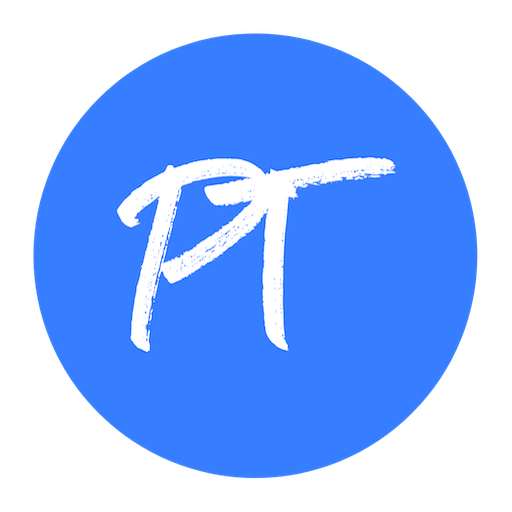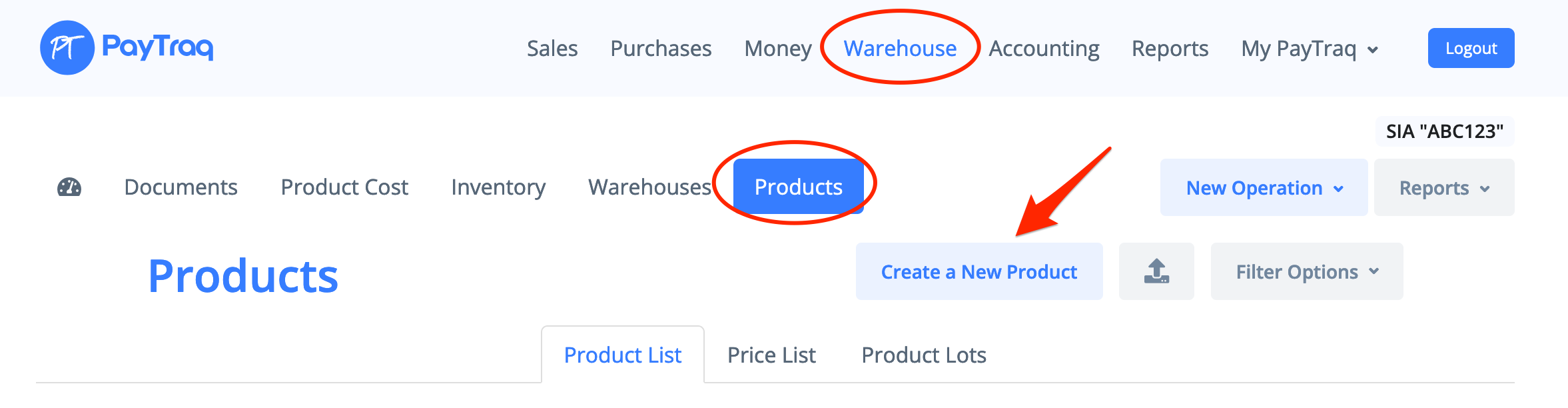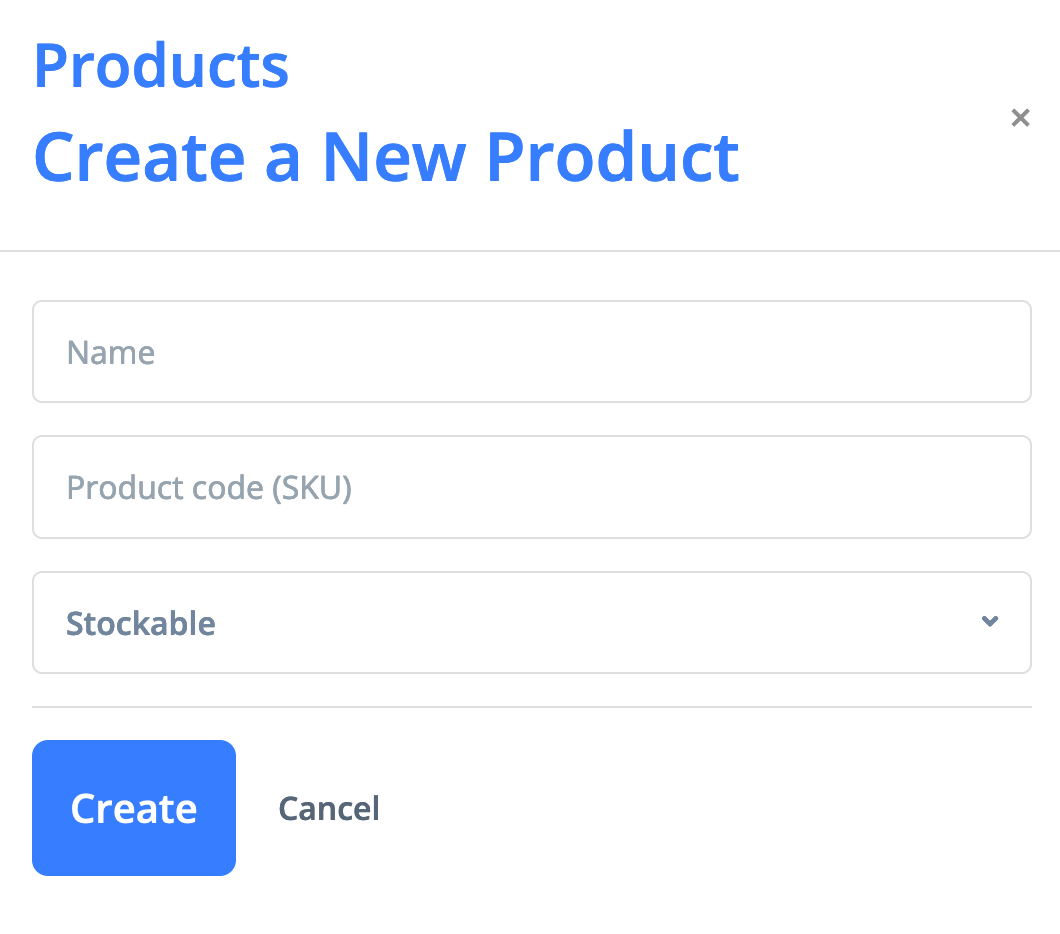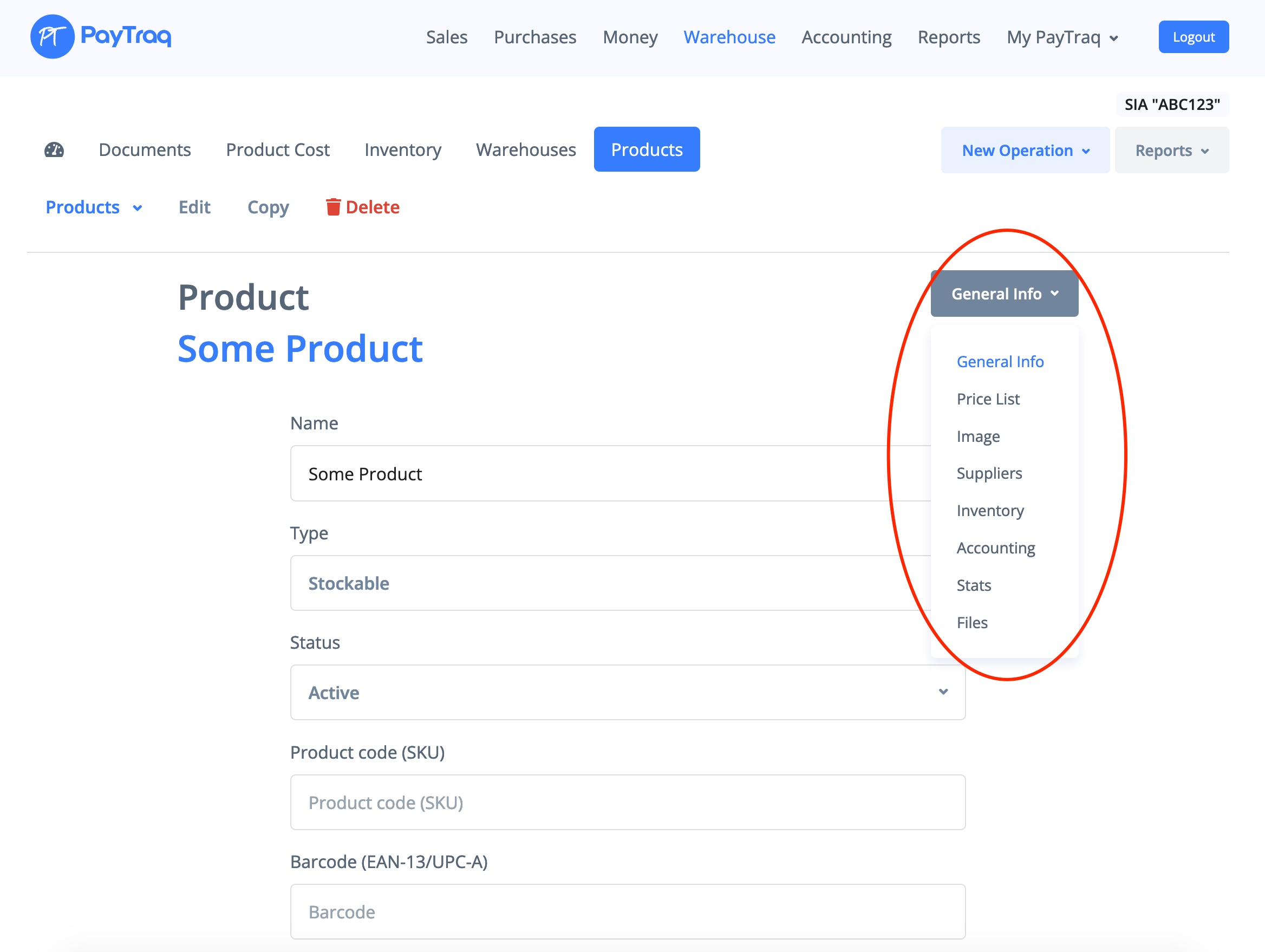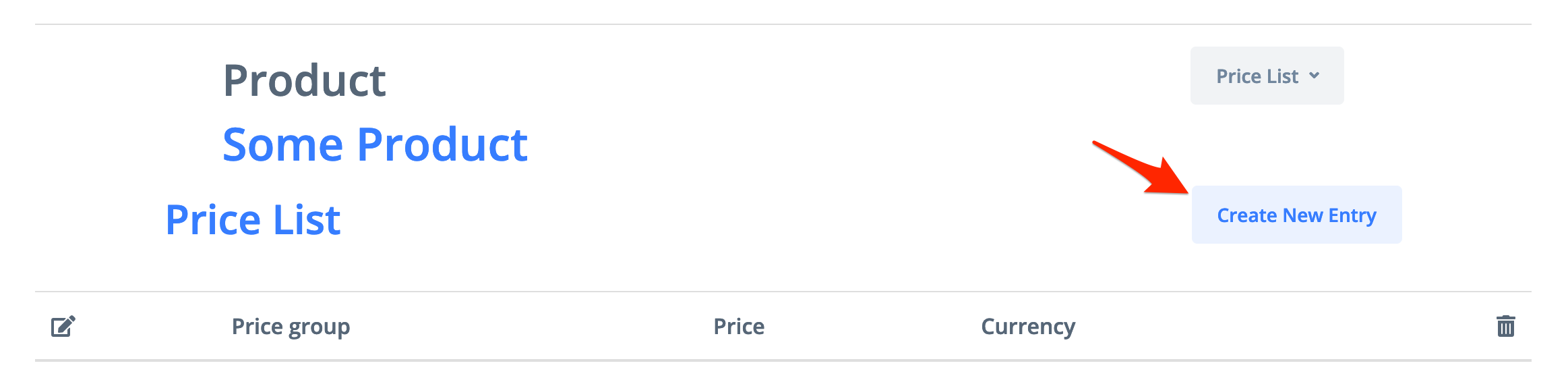1. Go to Warehouse -> Products and click on the Create a New Product button or select Warehouse -> New Operation -> Create a New Product.
2. In the product registration window:
- Enter the product name
- Enter the product code/SKU (if applicable).
- Select the product type: stockable (a product for which you want to keep track of inventory and manage inventory level), consumable (a product for which you do not want to manage the inventory level but that you can receive and deliver) or fixed asset.
Product uniqueness is checked based on the product code and product name.
Press the Create button. New product is created. Now you can choose to enter detailed information of the new product or do this later.
3. Fill out all of the required fields in the General Info tab by entering information about the product. If needed, select the product group and set up tax keys for sales and purchases. Press Change button to save the entered information.
4. Enter the product price for the price group in the Price List tab. Click on the Create a New Entry button, select the price group, enter the price nominated in the currency of the selected price group, and press Create button to save the entered information. For the price group marked with a "Tax inclusive" flag, the prices set should include the taxes (gross).
5. To automatically add the supplier’s price into the purchase invoice, enter the supplier’s prices in the Suppliers tab. Click Create a New Entry, select the supplier, price and currency. Press Create button to save the entered information. The supplier's price will be automatically updated every time a new purchase invoice is posted.
6) In the Accounting tab, you can enter or change preset accounts for a specific product - an income account and cost of sales account for stockable products, or fixed asset account for fixed assets.